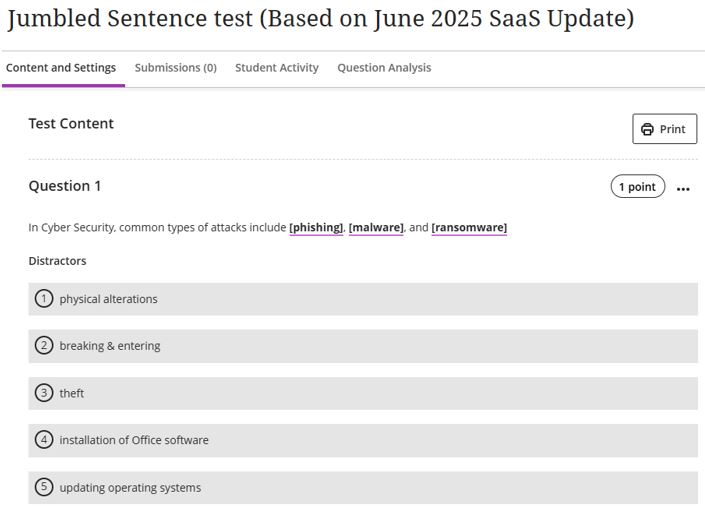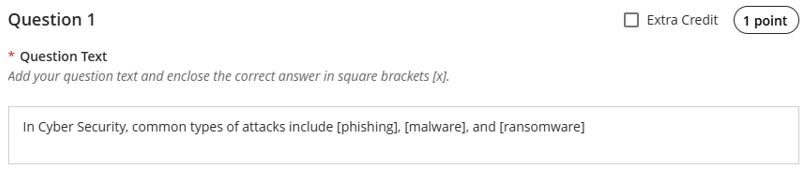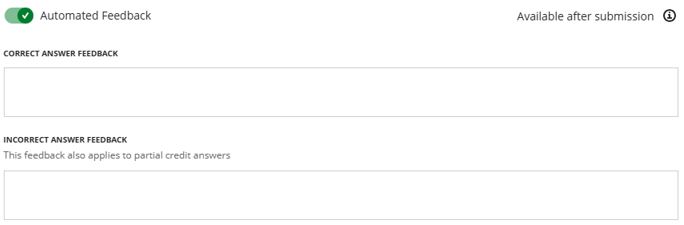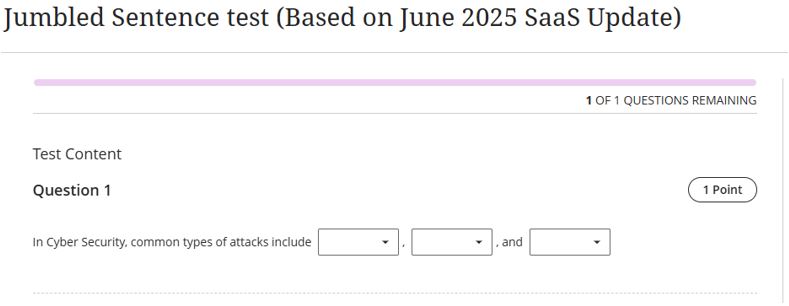A Jumbled Sentence question presents learners with a set of words or phrases in a scrambled order, requiring them to rearrange the components to form a logically and grammatically correct sentence. This type of question assesses understanding of sentence structure, syntax, and meaning.
Staff view of a jumbled sentence question that has been created in a Blackboard Ultra test.
From a pedagogical perspective, Jumbled Sentence questions are valuable for promoting critical thinking, reinforcing subject-specific terminology, and assessing comprehension of key concepts. For academics, they offer a quick, engaging formative assessment method that moves beyond simple recall by requiring learners to process and reconstruct information meaningfully. They are particularly effective in language learning, computing, law, and any discipline where the structure of statements impacts interpretation or accuracy.
Workflow to set up and use ‘jumbled sentence’ questions
To make use of the jumbled sentence question type, Teesside University staff will need to create a Blackboard Test. For more information, see the Setting up a test in Blackboard guide here. Once in the ‘edit’ mode for the test, use the following steps to create jumbled sentence questions.
1. When creating a jumbled sentence question, Teesside University staff will need to provide a block of text, enclosing the variables in square brackets.
Staff view of setting up a jumbled sentence question that has been created in a Blackboard Ultra test.
2. Once the jumbled sentence question has been added, staff will then need to add distractors.
Staff view of adding distractors (incorrect possible answers) for the jumbled sentence question test.
3. It is also possible to enable the ‘automatic feedback’ option. This feature will automatically provide feedback to the students once they have submitted the completed test. The feedback can include why the student was correct, and can include positive praise, or if the incorrect answer was chosen, the feedback can be supportive and explain why the answer was not correct. This feedback will only be available after the submission of the completed test.
Staff view of adding automated feedback to the answer the student has submitted. The options to add the ‘correct’ or ‘incorrect’ feedback content is only available once the ‘Automated Feedback’ option is toggled ‘on’.
4. Click the ‘Save’ button to complete the creation of the jumbled sentence question.
Important considerations when setting up ‘Jumbled Sentence’ questions
When setting up a jumbled sentence question, it is very important to ensure that each variable is unique and has only one possible correct answer.
For example, the following text will not work: “In Cyber Security, common types of attacks include [phishing], [malware], and [ransomware]“.
This is because a student would have no way of knowing in which order to put the variables ‘phishing’, ‘malware’ and ‘ransomware’ in their response, they might answer: “In Cyber Security, common types of attacks include [malware], [ransomware] and [phishing]”.
By entering the answers in this wrong order, the student could potentially score 0% for their response.
When completing a jumbled sentence question, students can choose any of the correct answers and distractors from the drop-down lists.
Student’s view of completing a jumbled sentence question.
To learn more about setting up tests in Blackboard, visit the Teesside University Learning Support Guide: Setting up tests in Blackboard.
For more information, please contact the Digital Learning Specialist team via email elearning@tees.ac.uk.