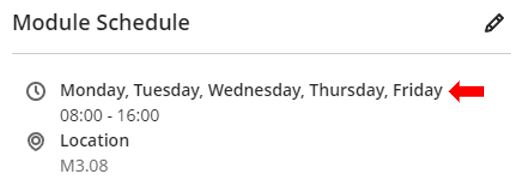This is a feature of Blackboard Ultra allows staff to create a Module Schedule. This allows you to add the dates and times for scheduled events that relate to the module in question. Any items that are scheduled using the module schedule feature of Blackboard Ultra will also be added to the module calendar and the global calendar.
It should be noted that this feature does not integrate with the current university timetable systems and any timetables added here would need to be manually updated to reflect changes made centrally.
An alternative to adding timetables using this feature would be to add other course related events such as, hours staff are contactable or when events such as student presentations are due.
To add a module schedule, click on the Add module schedule box.
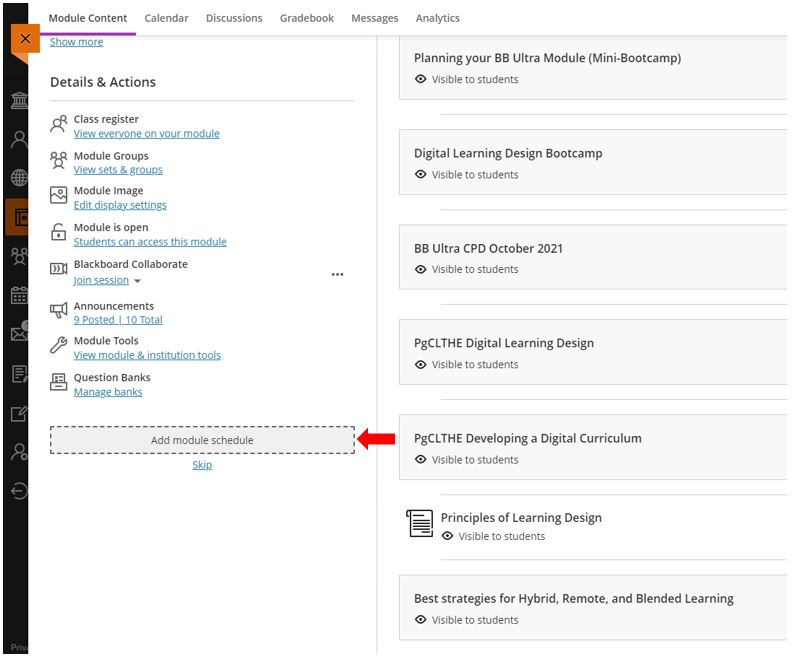 To the right-hand side of the screen, click the plus sign.
To the right-hand side of the screen, click the plus sign.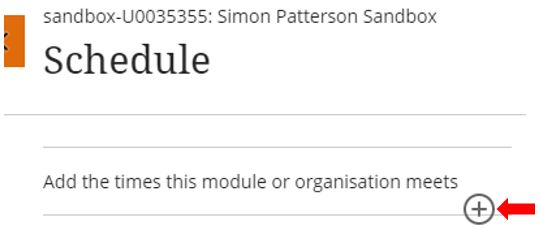 The Schedule option menu will now appear. The section includes the following:
The Schedule option menu will now appear. The section includes the following:
- The Schedule Nickname: You must create a Nickname for the scheduled event you are adding although this name will not appear in the scheduled listing. It can act as a reminder for you which is especially useful when creating multiple scheduled events.
- What is the first day of this repeating event (Start & End): Enter the date and time that the scheduled event will start and finish. There is also an option to set the scheduled event to last All Day.
- Repeat options: Set options here that control how the scheduled event will repeat either as Daily, Weekly or Monthly and then the number of weeks that the repeated event will be posted (maximum 10 weeks).
- Days of the Week: Select the days of the week that this schedule is to be active on.
- End after: There are two options available, you can choose to end the scheduled event on a specific date or after a specific number of occurrences which you will need to manually specify.
- Location: Add a location for the scheduled event, it can be either a location or a URL address if the scheduled event is online.
Once you have setup the scheduled event click Save.
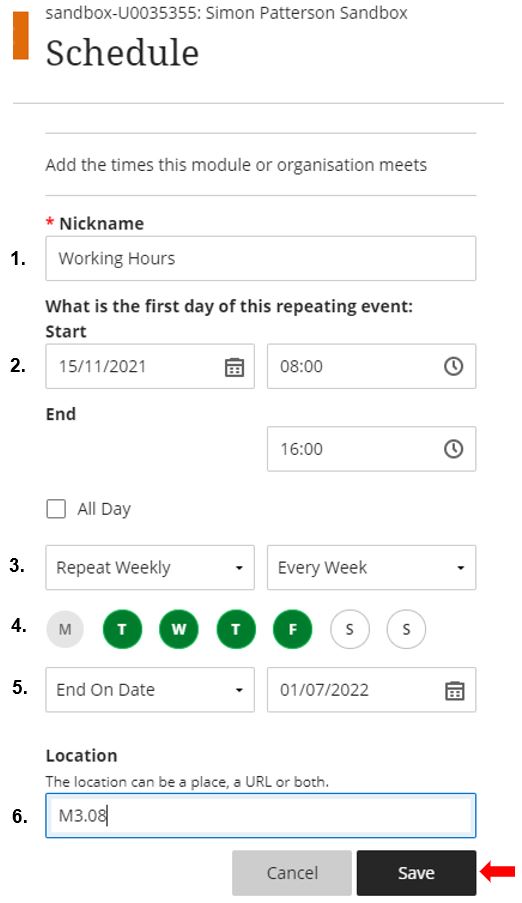 The event will appear under the Module Schedule section of Blackboard Ultra.
The event will appear under the Module Schedule section of Blackboard Ultra.