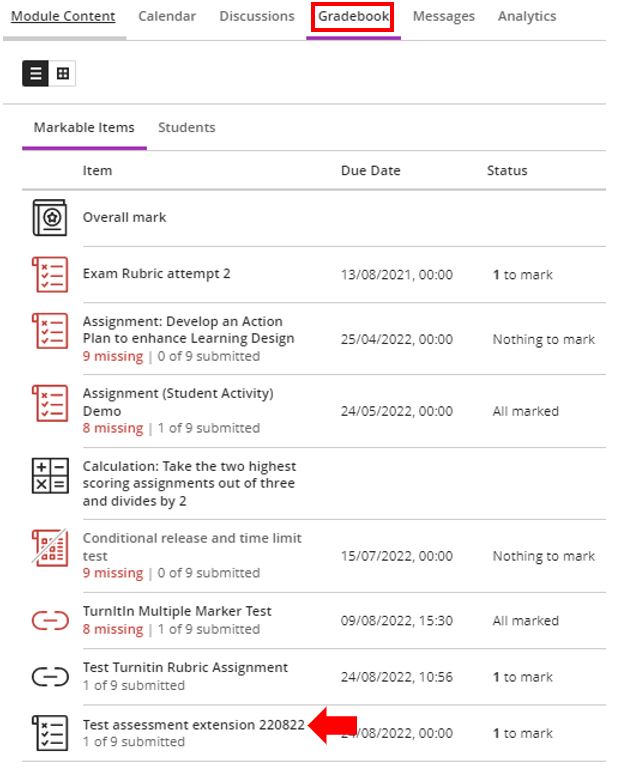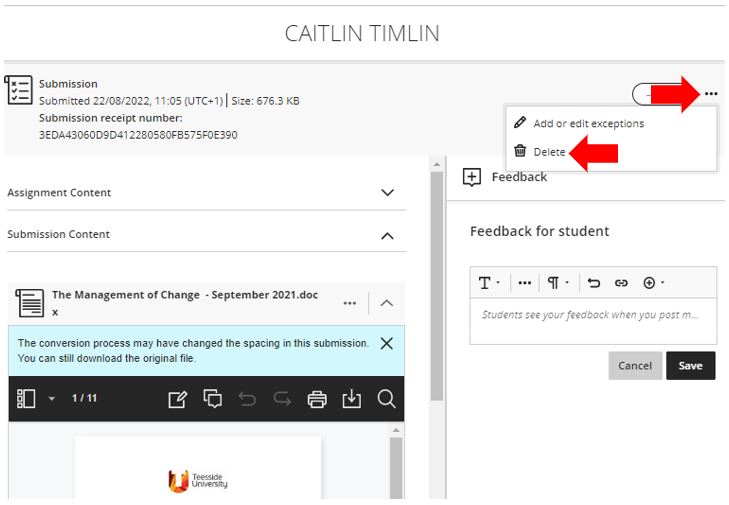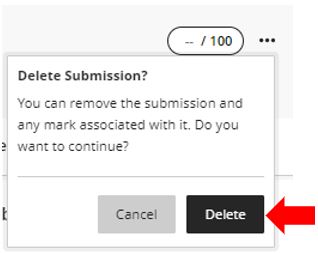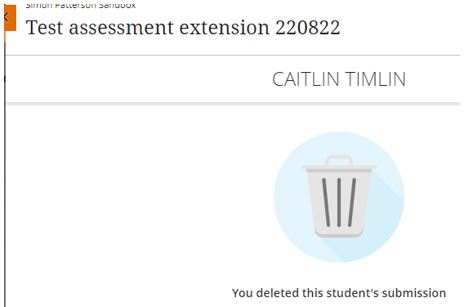This guide has been created to support staff in removing student submissions from Blackboard Ultra. Removing submitted student work from Blackboard Ultra should be a last resort for staff at Teesside University and staff must ensure that they have the permission of the school/department.
This guide assumes that a student has accidentally submitted an incorrect piece of work to an assessment previously created in Blackboard Ultra that now needs to be removed so that the student can submit the correct piece of work.
In the module in question access the Gradebook and open the assessment that requires the student work to be removed.
Locate and select the student in question.
Click more options and select Delete.
Confirm the deletion by clicking Delete.
The assessment submission has now been deleted.
Depending upon the settings applied to Blackboard Ultra the student should now be able to resubmit the correct assessment work.