This article introduces staff to how Blackboard Ultra provides options for both staff and students to track their progress. For students, they can keep check on items they have accessed, or not, thus providing them with the ability to self-regulate their learning. For staff, you can see how students are engaging with the module content.
For students, module progress can be found on the Module Content page beside the item name. The item’s progress status is displayed within a circle.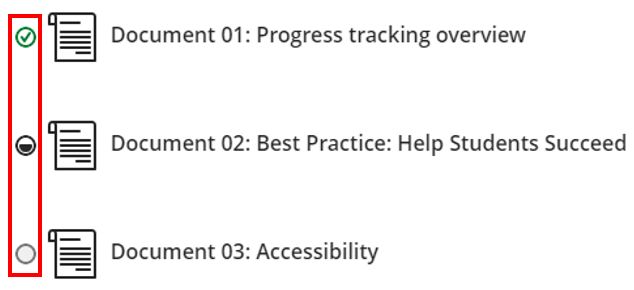
The circle’s appearance changes based on their progress:
- Empty when the item hasn’t been accessed yet
- Partially filled when the item has been opened accessed through Ally
- Green checkmark when the item has been “marked as complete”. Please note, this is a manual process instigated by the student. The exception to this is for Folders and Learning Modules. Once all items within these containers has been marked as complete, the status of the container will automatically change to be complete.
Students can mark items such as documents, uploaded files, or links. If they want to review the item again, they can go back and unmark the item, and change the status to be partially filled.
Staff can interrogate statistics for each item to see how students are engaging with content. By clicking the ellipses (the three dots) to the right of any item, there will be the option for either Student Progress or Student Activity. Either option will present a list of all students in the module and display their status for an item: Unopened, Started or Marked as Complete.
