This article introduces staff to how Blackboard Ultra provides options for both staff and students to track their progress. For students, they can keep check on items they have accessed, or not, thus providing them with the ability to self-regulate their learning. For staff, you can see how students are engaging with the module content.
Students
For students, module progress can be found on the Module Content page beside the item name. The item’s progress status is displayed within a circle.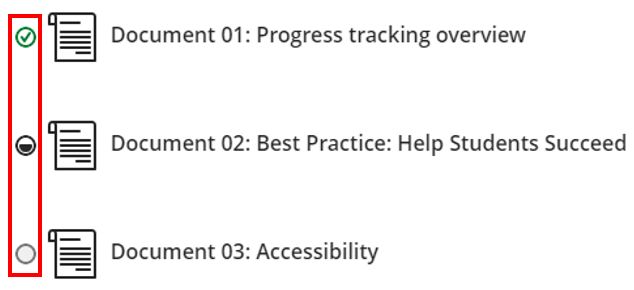
The circle’s appearance changes based on their progress:
- Empty when the item hasn’t been accessed yet
- Partially filled when the item has been opened or accessed through Ally. Blackboard terms this as “Mark as Started”
- Green checkmark when the student manually sets the status to be “Mark as Completed”. The exception to this is for Folders and Learning Modules. Once the student has decided to change all items within these containers to “mark as complete”, the status of the container will automatically change to be complete.
Students can mark items such as documents, uploaded files, or links. If they want to review the item again, they can go back and unmark the item, and change the status to be partially filled.
Staff
Staff can interrogate statistics for each item to see how students are engaging with content. By clicking the ellipses (the three dots) to the right of any item, there will be the option for either Student Progress (such as Learning Modules, Folders, and Documents) or Student Activity (such as Discussion Boards, Tests and Assignments). Additionally, staff can access individual student information through the Class Register.
Student Progress
For content items such as Learning Modules and Documents, selecting Student Progress will present a list of all students in the module and display their status for that item: Unopened, Started or Marked as Complete. Its possible at this stage to click on an individual student to get more information about that student’s progress in the module (as detailed below under Class Register).
Student Activity
This will vary depending on the content but in general terms, it will break down the student activity in that item. For example, if you interrogate student activity in a discussion board, you can see how many contributions a student has made, the average number of posts, and students with the most posts. If the item is a test, then you will be able to see how many students have taken the test, the time it takes to complete the test as well as more statistics about the questions and so.
Class Register
The Class Register shows all individuals enrolled in the module. By clicking on an individual student name, you can interrogate their activity within the module. This guide explains the Class Register in more detail: https://eatsupport.tees.ac.uk/staff/knowledgebase/blackboard-ultra-class-register/
