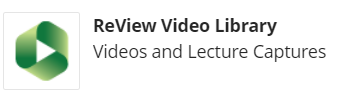What is ReView ?
ReView is a Teesside University’s Educational Activity Capture service. This easy-to-use video recording platform powered by Panopto can be used for lecture capture, personal capture/screencasting and streaming video content. In Blackboard Ultra ReView recordings can combine audio, video, PowerPoint slides and screen capture in a format that can then be accessed by students at any time using a computer, tablet or mobile device.
This guide will explain everything you need know to get started using ReView.
What can I Use ReView for?
The ReView service is backed by a powerful, yet versatile video recording platform, Panopto, that can be used to create many different video resources for teaching and learning. Here are a few of the most common ways in which you can use the ReView service at Teesside University.
- Lecture Capture – Use ReView to record your lectures and allow students to refer back to them at a later date.
- Personal Capture / Presentation – Record your own videos from within Blackboard Ultra.
- Existing Video Content – As well as recording lectures and personal captures, you can upload any existing videos that you use as part of your teaching and embed them within your Blackboard modules.
Using ReView for Lecture Capture
ReView gives you the ability to record your lectures, seminars and tutorials. During a lecture, the recorder will capture the audio from the boundary microphone and synchronise it automatically with whatever is displayed on the computer screen, typically a PowerPoint presentation. Once the recording is completed, it will be automatically uploaded to the relevant Blackboard module for your students to view. The process is outlined below.
Using ReView to record a video in Blackboard Ultra
Follow these steps for recording a presentation within your module using the Panopto recorder application. These steps are the same for recording your lectures.