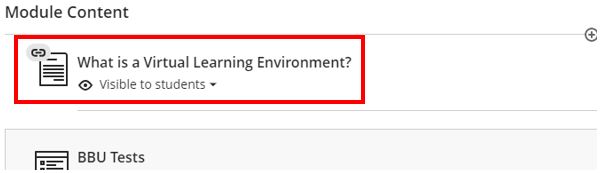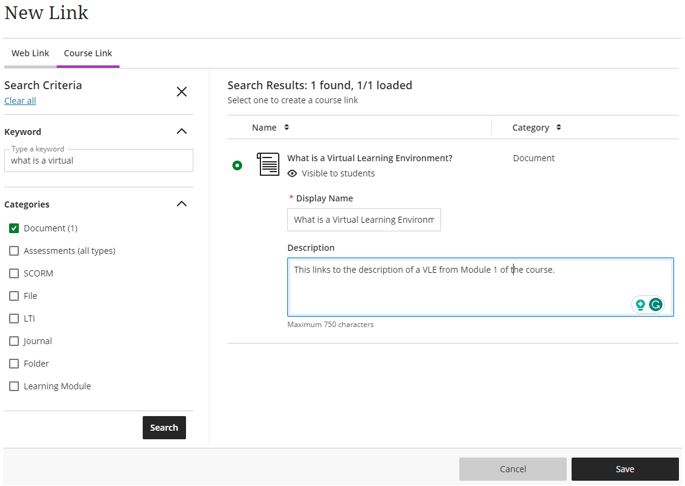This guide introduces and outlines the use of Course Links in Blackboard Ultra. Course Links provide access to content without excessive scrolling and reduce clicking. This feature allows instructors to:
- Insert a link at the desired location on the Course Content page
- Browse the elements of a course to select an item
- Rename the link that will appear on the Course Content page
- Move a link on the Course Content page independent of the target item
How to use Course Links
Add a Course Link:
- Select Create from the purple plus option on the Course Content
- Select the Link option from the Course Content Items section.
- Select the Create Course Link
- Enter a keyword and/or select categories to locate the target content. Click the Search button to view the search results.
- Select the required content.
- Edit the Display Name as desired.
*Note Course links inherit the description of their targets if one is included. Instructors may edit the description.
- Change the visibility and/or release conditions of the link by editing the Course Link or the target content.
*Note A change made to either the course link or the target content one applies to the other. Instructors can also use Batch Edit to modify linked items, but not associated Course Links.