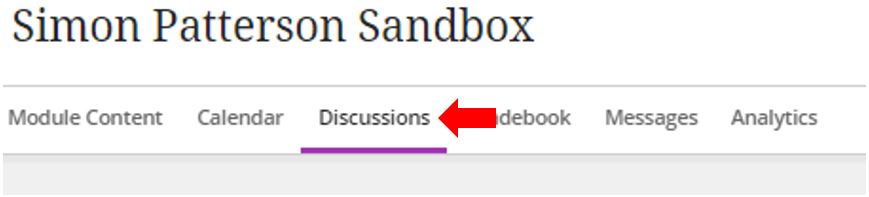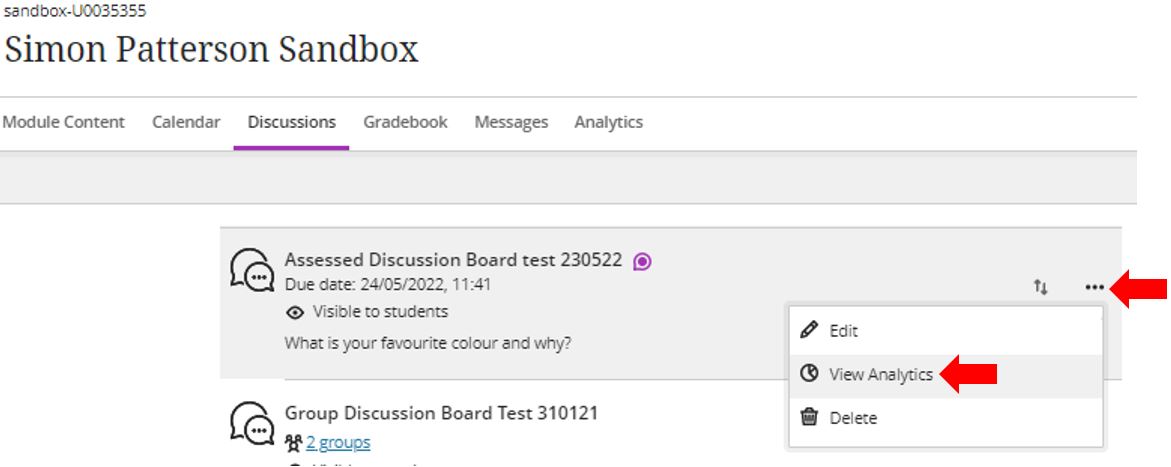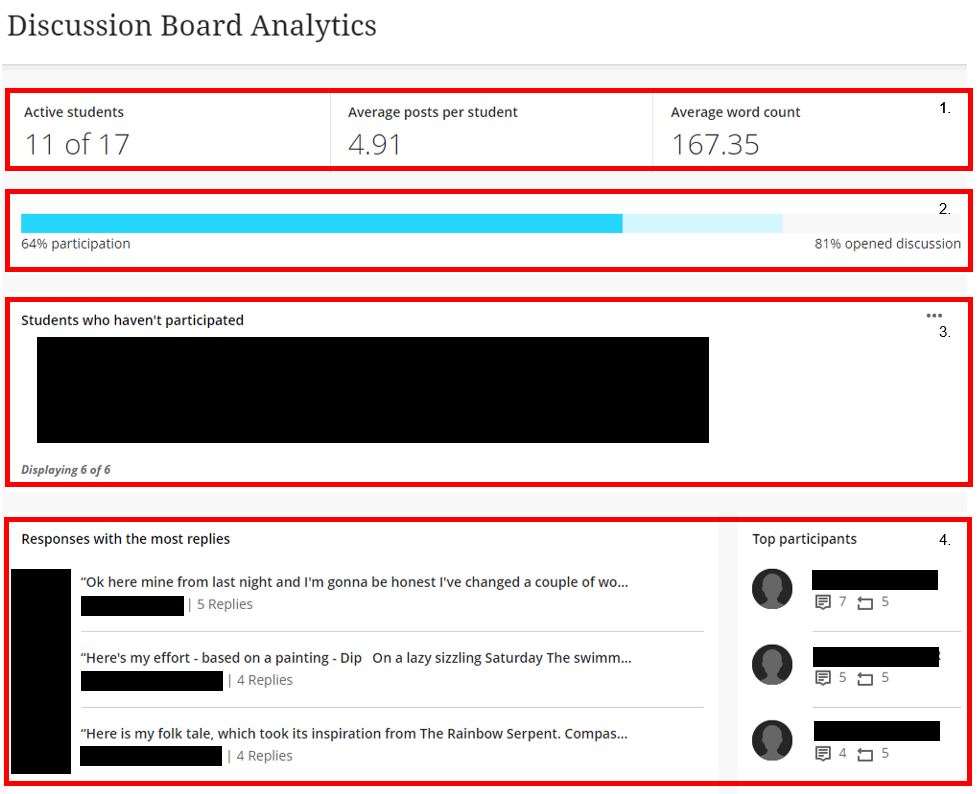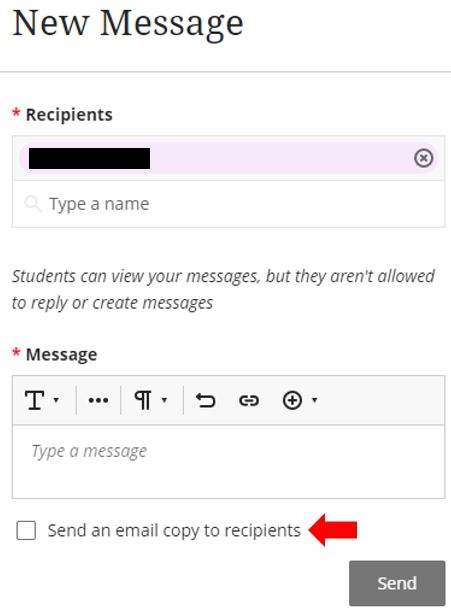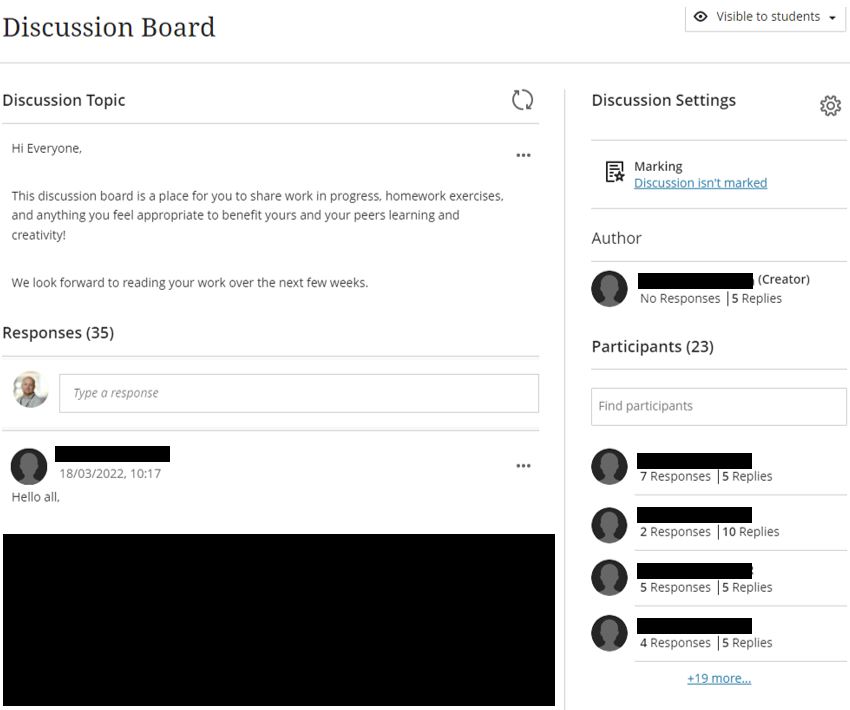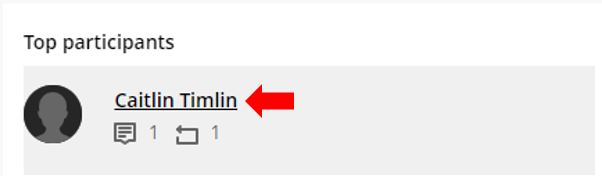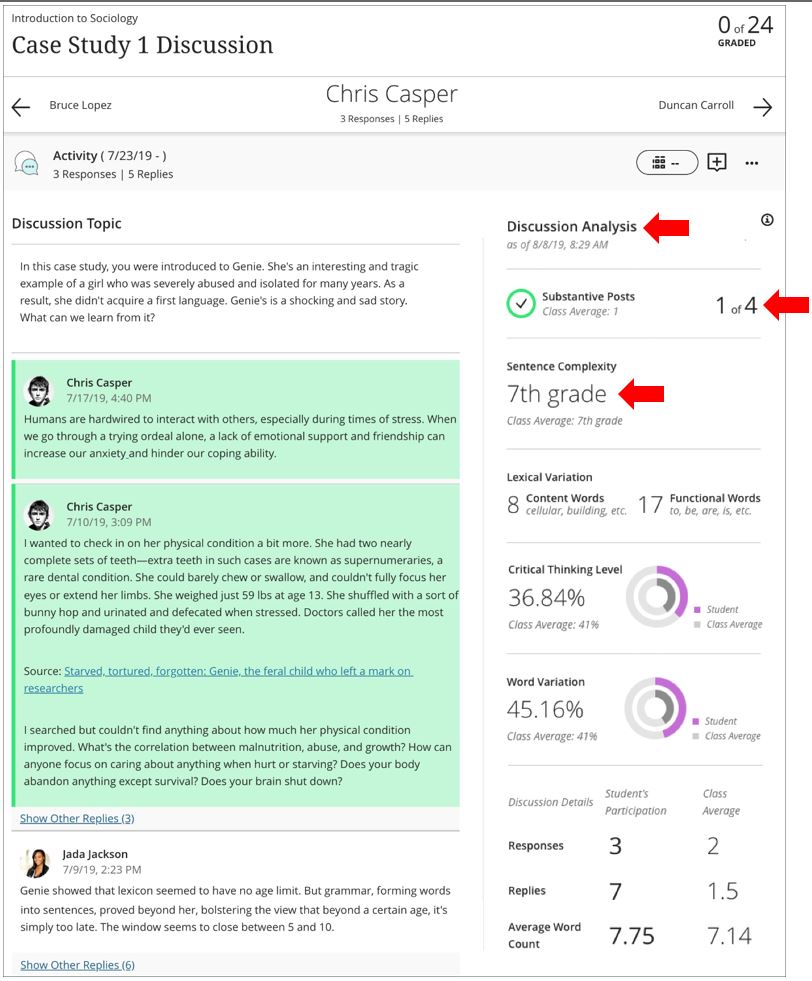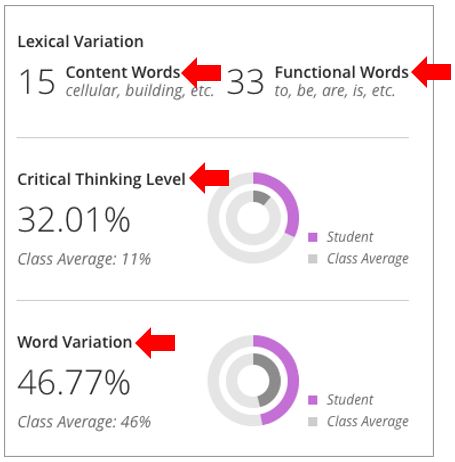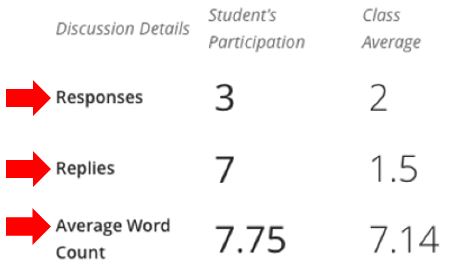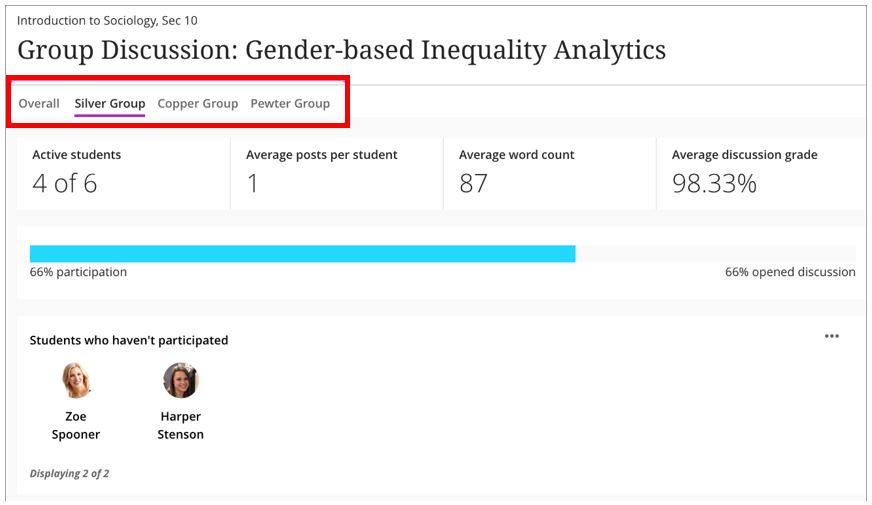This guide has been created to inform users of the available analytics tools that exist in Blackboard Ultra Discussion Boards. The ability to review student performance and progress is important as it allows the identification of those who are struggling so that supportive action can be taken.
Discussion analytics are accessed from the Discussions or Course Content pages. They allow you to view information about the discussion including:
- Active students
- Average posts per student
- Average word count
- Average discussion grade
- Participation
- Students who haven’t participated
- Responses with the most replies
- Top participants
Analytics
From with a Blackboard Ultra module, open the discussion board menu.
Locate the discussion board you are wanting to analyse, click on the three dots icon to the right of the discussion board and from the menu select View Analytics.
The Analytics page for the discussion board will now open allowing you to review individual discussion posts and student participation. The following screenshot is divided into four main sections, each is described below.
1. The analytics starts with a breakdown of the engagement with the discussion board artefact including:
-
- Number of active students
- Average posts per student
- Average word count per post
2. The participation summarises discussion participation. The bar highlights in blue the percentage of students who’ve opened the discussion and participated.
3. The analytics report also identifies students who have not engaged with the discussion board. Clicking on any of these students will open the New Message dialogue box allowing you to send communications to the user to check why they have not engaged. You can also enable the option to send of a copy of the message to the student as an email. There is also an option to send a blanket message to all students as an efficient time-saving shortcut if more individualised messages aren’t necessarily needed.
Select one of the comments listed in the Comments with the most replies section to view that discussion thread.
4. If you have configured the Blackboard site to include as part of the assessment (mark as graded) you can also select a student from the Top Participants section to open that student’s discussion contributions.
Discussion analysis for individual students
When you add a discussion activity, you may have one or more of these goals:
- Encourage participation
- Engage your students
- Read all the responses
- Assign grades
If you have many students, these goals become challenging. For courses with many discussions or high discussion participation, you may find you can’t gauge student participation or gather enough details.
Blackboard Ultra analyses students’ content and provides details to help evaluate participation including a word count and features that consider the meaningfulness of the writing.
You’ll see data in the Discussion Analysis panel if the student has participated within the last four months. Only instructors and graders see the discussion analysis.
Discussion analysis components (simple breakdown)
As you grade a discussion, you can use the following metrics to help determine a grade:
- Substantive posts: The number of responses and replies that contribute to the discussion’s development.
- Sentence complexity: Average grade level readability for the student’s posts.
- Lexical variation: Count of content words and functional words. Content words support the student’s ideas, while functional words support proper grammar.
- Critical thinking level: Percentage of words and phrases within a student’s total posts that demonstrate critical thinking.
- Word variation: Percentage of unique words in a student’s responses and replies.
Discussion analysis averages are calculated by comparing a student’s responses and replies to those of other students participating in the same discussion.
From a discussion’s Grade & Participation page, select a student to view responses, replies, and analysis.
Discussion analysis in more depth
- Substantive posts: Substantive posts are the number of responses or replies that contribute to the discussion’s development. A substantive post contains sentences that establish or support a student’s position or ask thoughtful questions. These posts also show critical thinking or sophisticated composition, based on word choice and variety. Non-substantive posts may be short or underdeveloped. For example, a simple “Yes” or “No” reply to a discussion prompt isn’t substantial. Students need to expand on their answers and explain their positions to make the responses or replies substantial.
- Sentence complexity: Sentence complexity is measured by the number of sentences, the complexity words, and how often the words are used in each response.
Lexical variation
Lexical variation analyses the substance of a student’s responses or replies based on the words they’ve used.
- Content words carry meaning in a student’s response or reply. These words show a student’s feelings or thoughts regarding the prompt. When compared with total word count, content words help show the lexical density of a student’s responses and replies. A high count can indicate more sophisticated writing.
- Functional words unite the semantic elements of a sentence together and indicate proper grammar. Prepositions, conjunctions, pronouns, and articles are functional words.
Critical thinking
Critical thinking indicates words and phrases within a student’s total posts that demonstrate critical thinking. Words used will fall into one of the following categories of critical thinking:
- Argue a position
- Include supporting data
- Cite literature or experience
- Evaluate
- Summarize
- Reference data
- Offer a hypothesis
How Blackboard Ultra measures critical thinking
The weighted number of the words and phrases in each category are combined and then compared to the class average to create the critical thinking score. The score is the difference between the student’s critical thinking and the class average.
The score falls in a decimal range of -1 to 1. A negative score means the student’s critical thinking is below the class average. A positive score means the students critical thinking is above the class average. A score close to 0 means the student’s critical thinking is at the class average level. These scores are represented by a range of low to high:
- -1 < -0.06 = Low
- -0.06 to -0.03 = Below Average
- -0.03 to 0.03 = Average
- 03 to 0.06 = Above Average
- .06 to 1 = High
Critical thinking is represented visually to show each student’s score compared to the class average.
Examples:
- Empirical research shows disagreeing displays a higher level of critical thinking than agreeing. In a discussion, the statement “I agree with John” receives a score of 0.113, while “I disagree with John” receives a score of 0.260.
- If students summarize a passage but add no opinion or argument, they score lower than others who argue a position.
- If students cite literature, they receive a lower score than others who offer a hypothesis.
Word variation
Word variation measures the number of unique words in a student’s submission as a percentage. A higher percentage of unique words can show that the student’s work contains a variety of ideas and significantly supports a position. You can also compare the student’s percentage to the class average.
Discussion details
In addition to the calculated readability, the details include average word count, responses, and replies for each student compared to the class average. This information, along with any rubrics or criteria you set, can help you determine a grade.
View group discussion statistics
You can also view discussion statistics for groups. Open a group discussion menu and select View Analytics. The Overall tab near the top of the page displays discussion statistics for the entire class. You can also open tabs with details for each group.