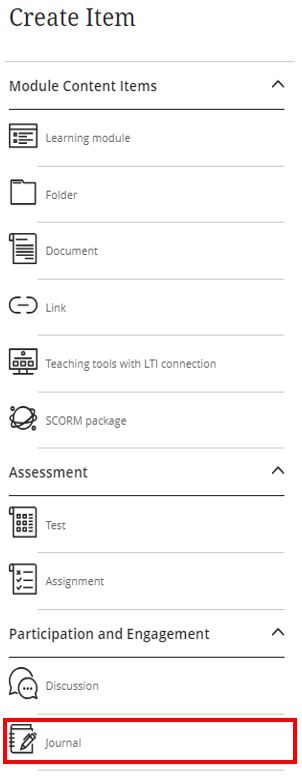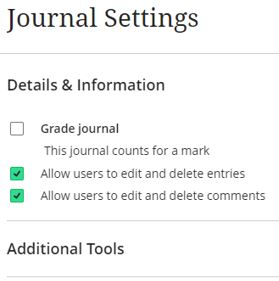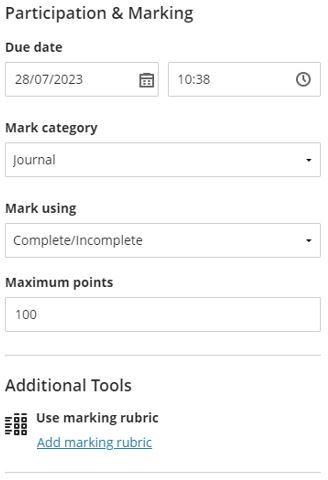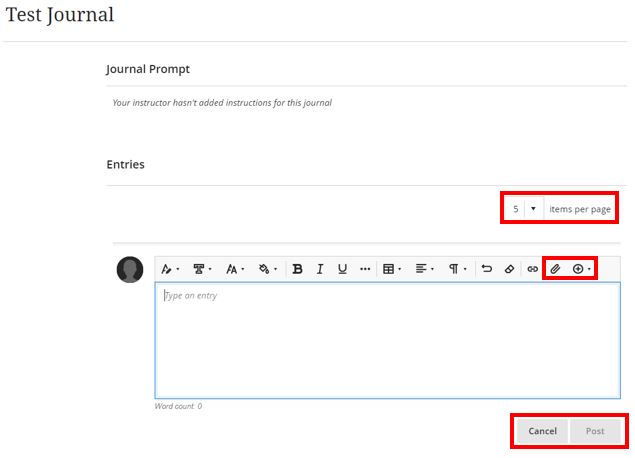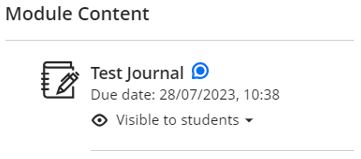This guide introduces the use of journals as a teaching, learning and assessment tool and will demonstrate how to add a journal to a Blackboard module, configure the various settings and provide a guide to be shared with students to support their understanding and use.
Journals have many different uses, including as a means of private communication between you and your students and as a space for student reflection, they allow students to reflect on their learning, post their opinions and analyse course content.
Journals can also play a significant role in enhancing experiential learning by providing a structured and reflective framework for learners to document, analyse, and derive insights from their experiences.
Journals serve as a tool that empowers learners to actively engage with their experiences, fostering deeper learning and personal growth.
Journals can also be graded and therefore used as part of a final assessment.
The following sections have been included:
- Benefits of using journals
- Creating a journal
- Journal settings
- Setting up a graded journal
- Commenting on a journal`
- Opening a journal
- View and comment on entries
- Student guide
Benefits of using journals
Academics
Module Leaders can use the journal tool as a personal space to communicate privately with their students.
- Encourages Critical Thinking: Writing in journals encourages critical thinking as learners analyse their experiences, consider different perspectives, and evaluate the outcomes of their actions. This process helps them develop a deeper understanding of the underlying concepts and principles related to the experience.
- Fosters Academic Rigor: Incorporating academic journals elevates the level of academic rigour and standard of learning in the classroom.
- Promotes Evidence-Based Learning: Faculty can use journal articles as evidence to support theories and concepts taught in lectures.
- Help to Prepare Students for Research: Introducing students to academic journals prepares them for conducting research and using scholarly resources in their future studies.
- Connecting Theory and Practice: Journals provide a platform for learners to bridge the gap between theoretical knowledge and practical application. They can relate their experiences to concepts learned in the classroom, enabling a more holistic understanding of the subject matter.
- Can be Graded: Journals can also be graded and therefore used as part of a final assessment.
Students
Journals provide a space for students to share their thoughts and reflections with the module leader. Students can also use a journal as a self-reflective tool to actively discuss and analyse course-related topics or materials and post their opinions, ideas, and concerns about the course.
- Reflection: Journals encourage learners to reflect on their experiences, which is a crucial component of experiential learning. Reflection helps learners extract meaning from their experiences, identify patterns, and gain insights into their strengths and areas for growth.
- Metacognition: Journals promote metacognition by requiring learners to think about their thinking. This helps them become more aware of their learning processes, strategies, and the factors that influence their decision-making.
- Long-Term Learning: Journals serve as a personal record of the learning journey. Learners can revisit their journal entries over time to reinforce their learning, track their progress, and recognize how their perspectives evolve.
- Communication Skills: Writing in journals hones communication skills as learners articulate their thoughts, experiences, and insights in a coherent and organized manner.
- Self-Assessment: Through journaling, learners can assess their performance and development objectively. They can identify areas of improvement and set goals for future experiences, leading to continuous growth.
- Peer Learning: If used in a group setting, journals can facilitate peer learning. Learners can share their journal entries, learn from each other’s experiences, and engage in discussions that enrich their understanding.
Both staff and students benefit from the use of journals, fostering a rich academic environment that promotes learning, research, and intellectual growth.
Creating a Journal
To set up a Journal in Blackboard, use the following steps.
To add a journal, hover over the area in the Course Content you wish to insert the journal and click the plus sign. From the Add Content menu select Create.
The Create Item panel will appear on the right-hand side of the screen. The Journal option is listed at the bottom of this panel.
When the journal is created, there are two optional actions:
- Adding a name to your journal will make it easier for students to locate.
- Adding a prompt to tell students what the purpose of this journal is.
Journal Settings
Click on the settings cog icon in the top right-hand corner to open the Journal settings. The settings options are:
- Grade journal – This Journal counts for a mark.
- Allow users to edit and delete entries.
- Allow users to edit and delete comments.
Setting Up a Graded Journal
Ticking the ‘Grade journal This journal counts for a mark’ box will allow for the journal to be marked. This will also reveal further options in the panel.
- Due date.
- Mark category (leave as journal).
- Mark using (Points, Percentage, letter, complete/incomplete).
- Maximum points.
- Add a Rubric.
By making your journal a graded journal a marking column will automatically be added to the Gradebook.
- Students can make journal entries and add images and links to them as well by either clicking on the plus sign or paperclip icon.
- Once an entry has been written up, it can be posted to the student’s journal by clicking Post in the bottom right.
- You can make navigating a student’s multiple journal entries easier by changing the number of items per page that you can see.
When someone contributes to a journal, an activity icon appears next to the title on the Course Content page.
Select the title to open the journal. Journals can also be opened from the activity stream.
After you comment, a student can make comments to continue the conversation. You can also start a new thought with a new entry in a student’s journal.
Student Guide
We have developed a guide to aid your students in understanding and effectively using journals within the Blackboard platform. The guide covers various aspects, from setting up journals to submitting entries and engaging in discussions. To access and share the guide, please click here.
More information
For more information on setting up and using Journal in Blackboard please see the following Anthology Guide.