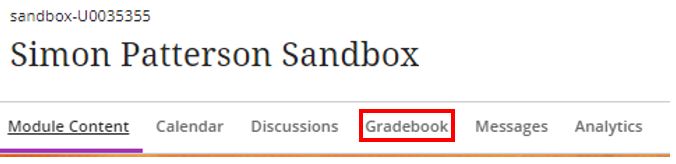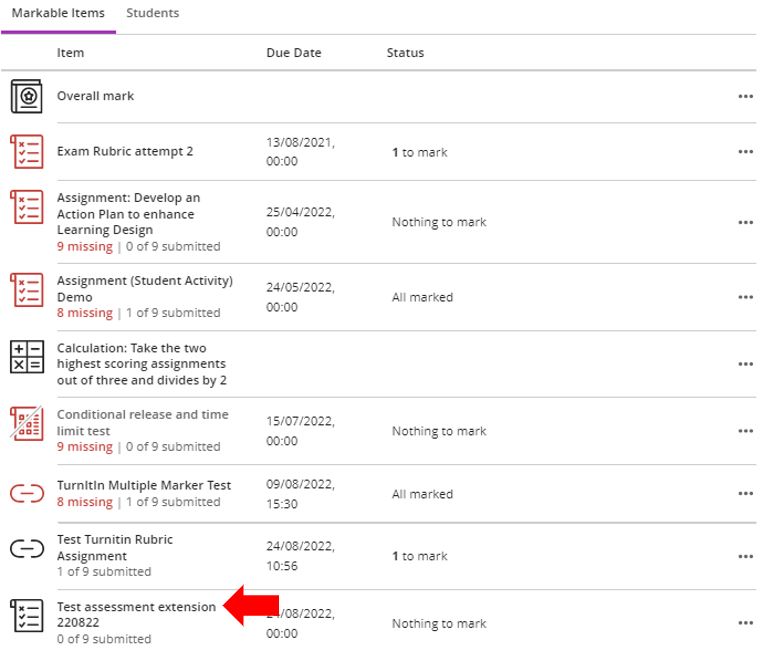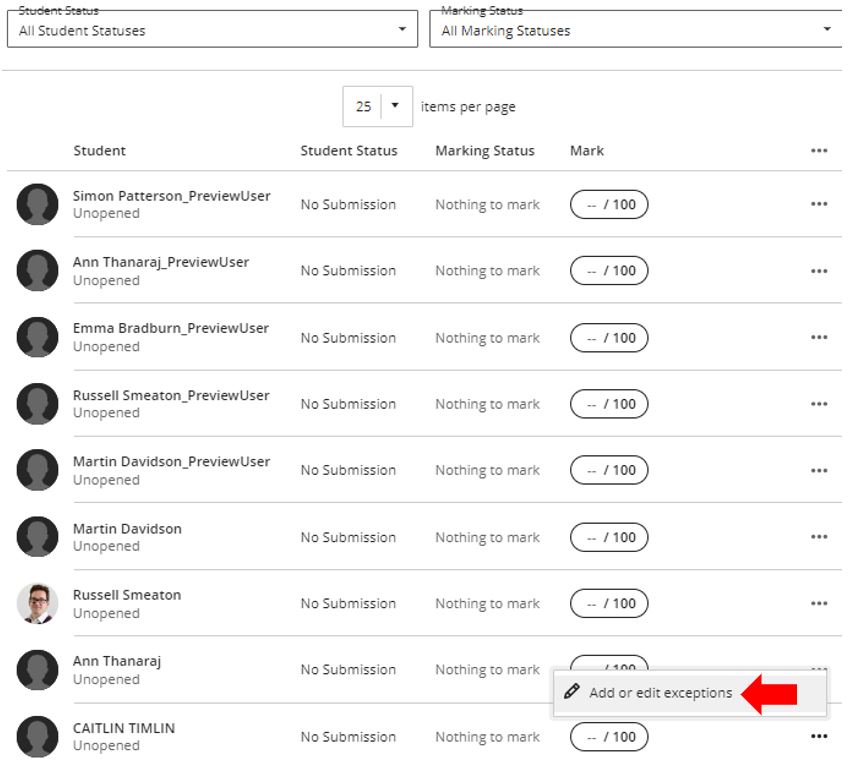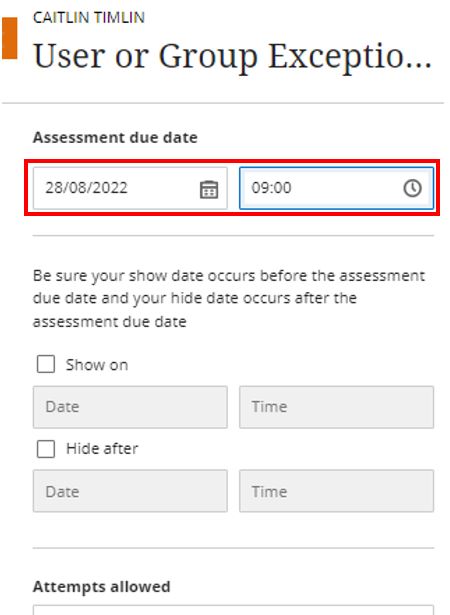This guide has been created to support staff in setting individual student deadlines for assignments in Blackboard Ultra. Setting individual student deadlines may be used for a variety of reasons including mitigating circumstances, concessions and approved extensions.
This guide assumes that the assessment in Blackboard Ultra with a generic submission deadline has previously been created. If you need additional support in this process, please see the following guide on setting up assessments in Blackboard Ultra.
In the module in question access the Gradebook.
Select the assessment
Click the ‘more options (three dots)’ on the test or assignment in question and select Add or edit exception.
Edit the Assessment due date On the User or Group Exception page. You can also set the Show on and Hide after dates and the number of Attempts allowed. Remember to click Save when done.
Note: Make sure that your show date occurs before the assessment due date and your hide date occurs after the assessment submission date
The student account in question will now show with a small clock icon to signify the new assessment submission date that has been applied.