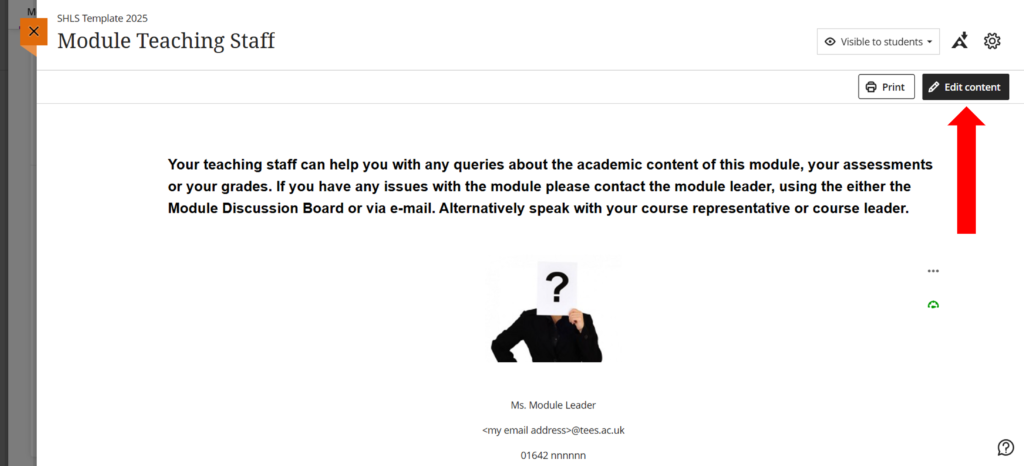Uploading a new image into the Staff Contacts section.
In most modules, there is a section dedicated to providing students with Staff details. This guide aims to walk you through the basics of uploading an image of yourself. As modules vary from school to school, the process might differ slightly, but it is anticipated the following steps will help you achieve the updates.
1. Login to Blackboard Ultra (https://bb.tees.ac.uk/) and click on the Modules option from the left hand navigation menu.
2. Click the Module you wish to update, which will open the module at the Module Content section.
3. Locate the appropriate area within this space for Staff Details. In almost all cases this will be using a Blackboard Document. The following is an example from one specific school. Click the title to open up the space, so in the example below, click where it says “Module Teaching Staff”
4. In most cases, there will be a placeholder image, and some generic text. Begin the process by clicking Edit Content in the top right hand corner.
5. To change the placeholder image, hover your mouse over the existing image – this will reveal the menu options. From this menu, click the image icon (as highlighted below).
6. You will now be prompted to Insert an Image. By default, the Image Source will be on Upload from Device. This will allow you to upload your preferred image. Click the option to Upload File, and then select your profile picture from your device.
7. You will be presented with a preview of the image, and assuming this is correct, click Next.
8. You will be presented with some basic editing options:: you can change the Aspect Ratio, as well as the ability to zoom in or out of the image. The preview display will respond in real-time, allowing you to ensure the image fits your needs. Once satisfied with the image, click Next.
9. You will now be given some options about adding a caption for the image as well as Alternative Text. If you wish, you can select the option to “Mark the image as decorative”. Click Save.
10. Make any other changes you wish, and click Save to finish editing the document.