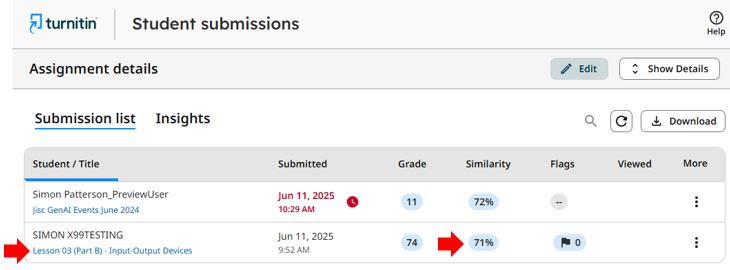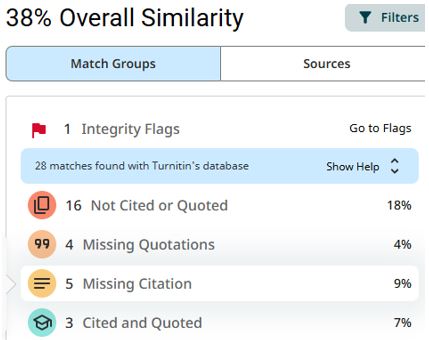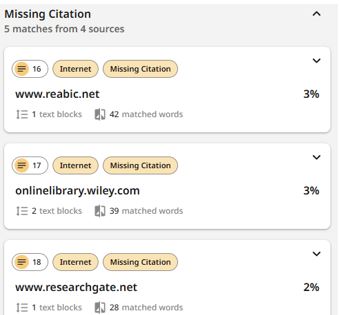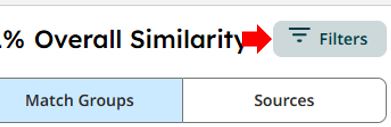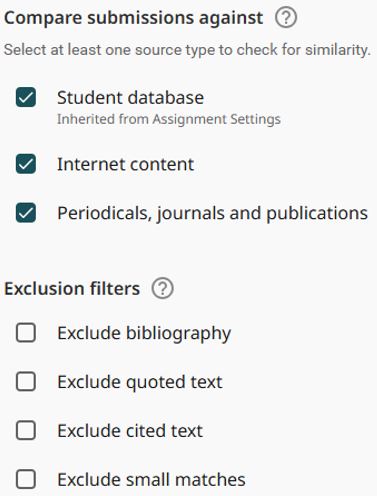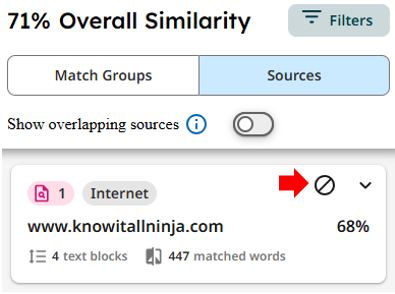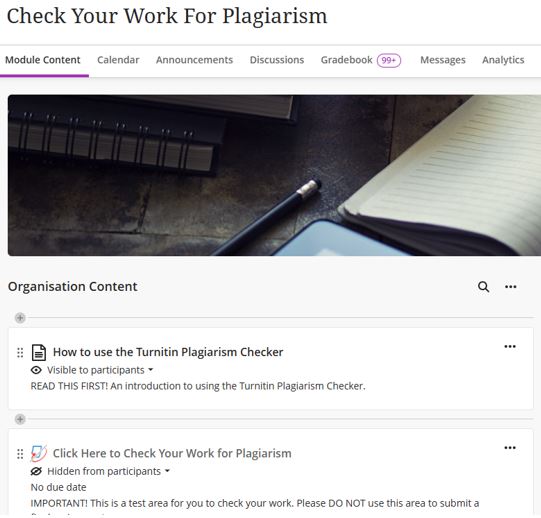Introduction to the Turnitin Similarity Report
This guide has been developed to help academic staff understand and interpret Turnitin Similarity Reports and use them constructively to support academic integrity and improve student understanding of proper citation and referencing.
Turnitin is a text-matching tool that compares student submissions against a vast database of online content, journals, publications, and previously submitted assignments. It highlights matched text and provides a Similarity Report, which can help identify whether sources have been correctly referenced.
Turnitin has implemented numerous improvements to help streamline your analysis, enabling you to devote more time to delivering impactful feedback that advances student outcomes.
While Turnitin checks a wide range of sources, including internet sites, electronic publications, and other student submissions, it does not check password-protected content or very recent web updates (such as breaking news stories).
The Similarity Report provides insight into how students are using and attributing source material and can be used as a learning tool to encourage correct academic practices.
Contents
- What is the Similarity Report?
- Similarity Report video guide
- How to access a Similarity Report
- Interpreting a Similarity Report
- Overview of Similarity Report Interface
- Check your Work for Plagiarism Blackboard Organisation
What is a ‘Similarity Report’?
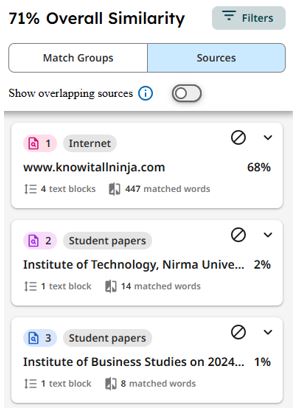 The Turnitin Similarity Report is the result of a comparison between a submission and the search targets selected for an assignment. These search targets include billions of pages of active and archived internet information, a repository of works previously submitted to Turnitin and a repository of tens of thousands of periodicals, journals, and publications.
The Turnitin Similarity Report is the result of a comparison between a submission and the search targets selected for an assignment. These search targets include billions of pages of active and archived internet information, a repository of works previously submitted to Turnitin and a repository of tens of thousands of periodicals, journals, and publications.
The Similarity Score represents the percentage of a student’s writing that is like something found on the internet, in the Turnitin databases, or someone else’s paper. Similarity does not mean that this work is plagiarised. Consider a student’s use of quotations, citations, and bibliographic material when reviewing the score.
Similarity Report Video Guide
The following video guides staff through accessing and understanding Turnitin Similarity Reports and their associated features.
RUSS TO ADD VIDEO
How do I access the Report?
A Similarity Report is produced when a student submits a piece of assignment work through the Turnitin Assignment section of the Blackboard Ultra module.
Open the Turnitin assignment in question either via the Module Content item or the Gradebook tab. With the assignment now open, locate the corresponding student and click on their assignment or Similarity score.
Interpreting the Similarity Report
A ‘match’ in an assignment indicates that a section of the assignment directly matches text found in the resources checked by Turnitin that are stored in its content database(s).
As students are expected to include evidence and examples from a variety of sources in assignments, it is to be expected that academic work will always contain matches resulting in a ‘similarity index’.
The new Match Groups tab categorises matches into groups based on the usage of in-text citations and quotation marks. Each match, or instance of text found like a source, is highlighted in its corresponding match group colour.
- Not Cited or Quoted: Text matches that are not written as quotations or have no citation to their source. These matches can be a strong indication of plagiarism and may require further investigation.
- Missing Quotations: Text is cited, but the match is so exact that it may also require quotation marks. These matches can be used as an opportunity to provide feedback on how to properly cite and attribute sources.
- Missing Citation: Text is written as a quote but lacks a citation to its original source. These matches can be used as an opportunity to provide feedback on how to properly cite and attribute sources.
- Cited and Quoted: Text contains the correct use of quotations and is cited properly. These matches are a great opportunity to spotlight student strengths and encourage them to build on those strengths in other areas of their work.
Overview of the features and contents of a Similarity report
In this example, the Missing Citation category has been used to provide an overview of the features and contents of a Turnitin Similarity Report.
1. Clicking on any of these matched group categories will list all the corresponding matches that relate to this category description.
2. Clicking on any of the listed matches will open a ‘Source Card’ including the name, percentage of text matched within the document, number of matched text blocks and words, and more. You can also view the full source text or exclude the match directly from the source card.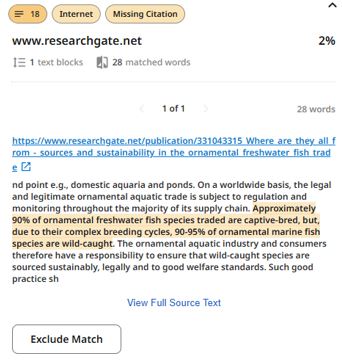
3. Each highlight in the document has a source number appended to it, which is indicated in the top left of its corresponding source card. Clicking on a source card will direct you to the specific match in the paper.
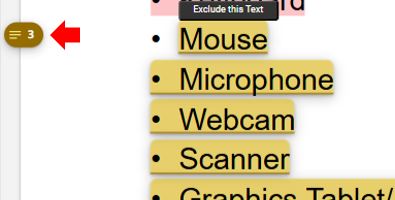 4. The new Filter panel allows the exclusion of matches and the selection of which databases student submissions are checked against.
4. The new Filter panel allows the exclusion of matches and the selection of which databases student submissions are checked against.
5. Filters can be used to customise the report to display or hide certain matches and sources, depending on their relevance to your review. For example, switching the Bibliography filter to the “off” position will hide all matches found in the bibliography or list of references at the end of the paper. Teesside University has configured a default filter that should be used in almost all instances. Apart from exceptional circumstances, this filter should not be changed.
Flags for review:
Turnitin looks at the submitted document for inconsistencies that would set it apart from a normal submission; if something is identified, it is ‘flagged’ here. A flag is not necessarily an indicator of a problem; however, it is recommended that the flagged content be reviewed. Examples of possible flags include hidden text or replaced characters.
The Flags feature helps Teesside University academics identify instances where students have deliberately manipulated text to circumvent plagiarism checking.
In the same example, the new Sources TAB gives a full list of all sources in descending order by highest total similarity percentage. (These sources are the same as those detailed in source cards in the Match Groups view.).
Using either tab also allows the exclusion of a specific source match from the Similarity report.
The ‘Check your work for Plagiarism’ organisation.
As mentioned previously, “plagiarism” is not just about the deliberate copying of another piece of work. It is about producing an academic piece of writing with proper referencing and citation of other works, and it makes clear what is the work of the author and what is the work of others.
Like many other things, this is a skill which can take time and practice to get right. That is why we provide an area for you to check your work to ensure it meets these criteria.
An organisation has been set up on Blackboard that all Students have access to, which can be used to submit assignments using Turnitin and then learn about how they work and as a pre-check for plagiarism before submitting to the official module Turnitin assignment portal. Students can submit up to 3 assignments to this organisation.
Accessing Check Your Work For Plagiarism
- Sign in to Blackboard and click on Organisations in the main left-hand menu
- Find the organisation ‘Check Your Work For Plagiarism’ and open it. (The resource includes all the necessary information on how to use the plagiarism-checking service.).
Final Thoughts…
The Turnitin Similarity Report is a valuable tool for promoting academic integrity and supporting student development in citation and referencing. By understanding how to interpret matches, use filters, and provide constructive feedback, academic staff can guide students toward better academic practices. Used thoughtfully, the Similarity Report becomes more than a detection tool; it becomes a learning opportunity that fosters transparency, critical thinking, and scholarly growth.
Explore additional resources
For more support, consider reviewing the Turnitin immersive Similarity Report web-based self-guided tour. Or their interactive demo, which allows the user to interact with the report at their own pace and delve deeper into its features.
For more information on understanding the contents of a Similarity Report in Turnitin, please follow these links to Turnitin’s Similarity Report and the Interpreting the Turnitin Similarity Report resource pages.
For further support, please contact the Digital Learning Specialist team via elearning@tees.ac.uk.