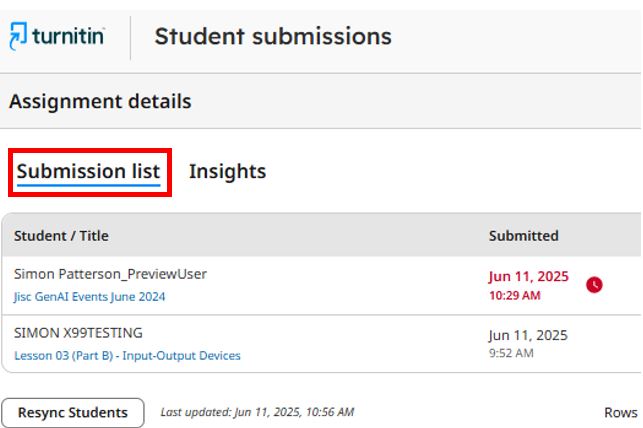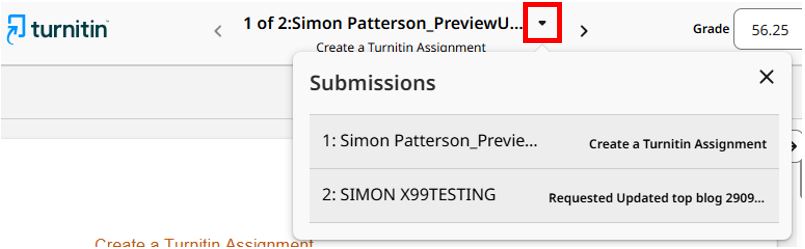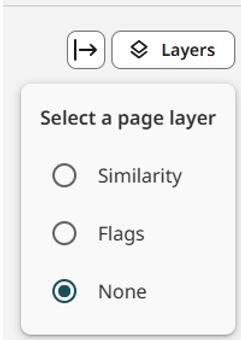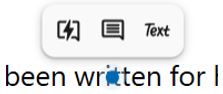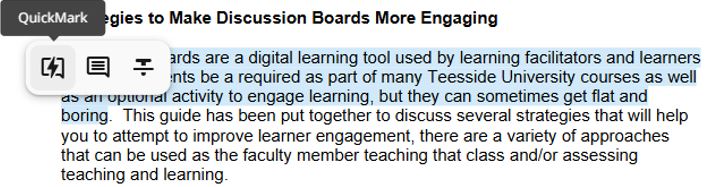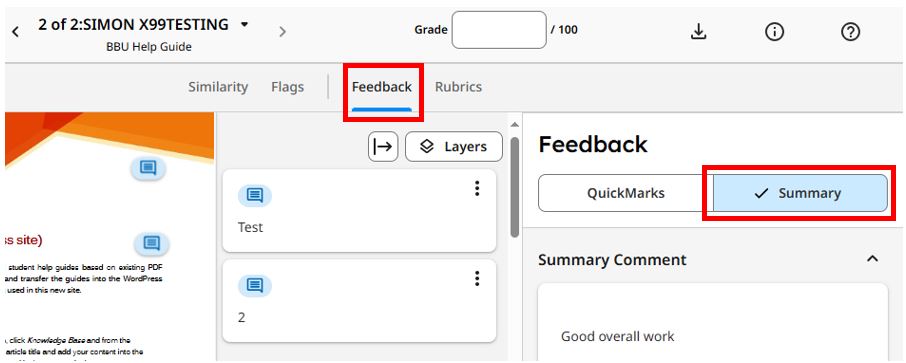Introduction to grading student Turnitin submissions using the enhanced grading and feedback experience feature
Turnitin has redesigned its grading interface, which now offers a more accessible and user-friendly experience. This gives academic staff greater flexibility to assess student work and deliver clear, timely, and meaningful feedback. The enhanced grading and feedback experience includes intuitive features that streamline the marking process, support consistency and help create more efficient feedback loops, enabling more personalised support for students, enhancing engagement and improving learning outcomes.
This learning Support Guide has been developed to support both staff who have used the previous Turnitin ‘classic experience’ when grading a submitted Turnitin assignment as well as those who are completely new to Turnitin.
- Accessing the Turnitin submissions inbox
- Accessing Feedback Studio
- Navigating Feedback Studio
- Understanding Active Layers (Grading & Similarity)
- Providing manually annotated feedback and QuickMarks Feedback
- Providing a Feedback Summary
- Grading an Assignment
- Releasing Feedback and Grades
Video demonstration
The following video guides staff through the process of accessing and using Turnitin to grade and provide feedback on student work.
Accessing the Turnitin submissions inbox
To assess and provide feedback on student work using Turnitin’s enhanced grading and feedback experience, staff will need to access the Submission Inbox. This is where all submitted assignments are listed and where to launch the new grading interface. From here, staff will be able to review submissions, check similarity reports, and deliver personalised feedback efficiently. Use the steps below to access the submissions inbox.
- Open the Blackboard module: After the assignment deadline has passed, open the required BBU module and navigate to the Gradebook.
- Open the previously created Turnitin Assignment: Select the Turnitin Assignment link to access the Assignment Inbox.
- View the Submission Inbox: With the Turnitin Submission Inbox, you can view the Submission List tab to view all student submissions along with the date the assignment was submitted, Similarity percentage, Flags and Viewed.
- Launch the Enhanced Grading Workspace: Click on a student’s submission title to enter the new grading interface (Depending on the browser used, this may open in a new tab).
This updated workspace offers a more accessible and streamlined marking experience, allowing you to deliver consistent, timely, and personalised feedback with ease.
Accessing Feedback Studio
- Locate the Submission: In the Turnitin Submission Inbox, find the student assignment to be marked.
- Open the Grading Interface: Click the pencil icon in the Grade column next to the relevant submission to open the paper in Turnitin’s enhanced grading workspace. If the student’s work has been previously marked and amendments need to be made, click on the submitted assignment title, which will also open Feedback Studio.
Navigating Feedback Studio
Understanding how to navigate within Turnitin’s enhanced Feedback Studio allows staff to quickly access, review, and provide feedback on student submissions. Whether working through a full class set or jumping to a specific submission, efficient navigation can save time and support a smoother marking process.
To navigate between student assignment submissions, first open a submitted piece of student work.
- Use Navigation Arrows: Click the left or right arrows in the top navigation bar to move between student submissions in the order they were received.
- Select from the Drop-Down List: Open the submission drop-down menu to view a list of all submitted assignments. Select a specific student’s paper to review.
Understanding Layers (Similarity & Flags)
Understand the Available Layers: In the Turnitin grading workspace, you can access two layers:
- Similarity Layer: Highlights matched text and helps identify paraphrasing issues and citation accuracy.
- Flags Layer: Allows you to view only flagged content that Turnitin has identified as either hidden text (such as where a letter has been inserted between two legitimate words and then its font folour changed to white in an attempt to reduce the word count or use of suspicious characters (such as those from a none-common alphabet.
- Choose What to Display:
-
- Just the Similarity Layer
- Just the Flags Layer
- Both layers simultaneously for a full view of content and feedback options.
- Enable or Disable Layers: Use the None option in the Layers panel to toggle each layer on or off, depending on what you want to focus on.
- Why Use Both Layers Together? Displaying both layers provides more targeted feedback on academic writing, referencing, and citation practice, helping students improve both structure and originality.
Providing manually annotated feedback & QuickMarks feedback
To manually add a one-off annotation to a piece of work, click on the position within the work where the desired annotation is to be added and select either the Comment or Inline Comment option.
QuickMarks can be set up and used to add feedback regarding the structure and clarity of expression of an assignment. It is possible to place the QuickMark on the relevant part of the assignment so that it is clear to the student what the comment is related to.
For more information on setting up and using QuickMarks please see the separate QuickMarks Learning Support Guide. <<ADD LINK TO GUIDE
Providing a Feedback Summary
Providing a feedback summary helps students understand their performance in a broader context and goes beyond individual in-text comments. It’s a valuable way to summarise strengths, highlight areas for improvement, and reinforce key messages from the annotated feedback. The enhanced Turnitin grading interface makes it easy to leave both written and voice-based summary comments.
- To add general feedback to a student’s assignment, select the Feedback tab and then click on the Feedback button.
- Text-based feedback can be typed in the Text Comment Feedback section and will be saved automatically.
- This is only visible after text is added.
- To delete a comment, select the trash icon at the top of the Text Comment.
[/alert]*NOTE There is a 5,000-character limit for general comments. [/alert]
Grading an Assignment
Numeric grades are added to the top of the student assignment. Click away from the Grade to save it.
Releasing Feedback and Grades
The Feedback Release Date configured for the Turnitin assignment controls the release of grades and feedback to students. Once the ‘release feedback summative assessment deadline date and time’ has arrived, the grades will be released to students automatically. It is for this reason important to ensure that these release dates are correctly set during the initial Turnitin assignment set-up so that the information is not released to the students before they should be..
Final Thoughts…
The new (and enhanced) Turnitin grading and feedback experience offers a more intuitive, accessible, and efficient way to assess student work. By leveraging features such as Feedback Studio, Active Layers, and QuickMarks, academic staff can deliver consistent, high-quality feedback that supports student learning and academic integrity. Embracing these tools not only streamlines the marking process but also fosters a more engaging and supportive learning environment for all.
For more information on understanding the process of grading work and providing feedback in Turnitin, please follow these links to Turnitin’s Grading Enhancements resource page.
For further support, please contact the Digital Learning Specialist team via elearning@tees.ac.uk.