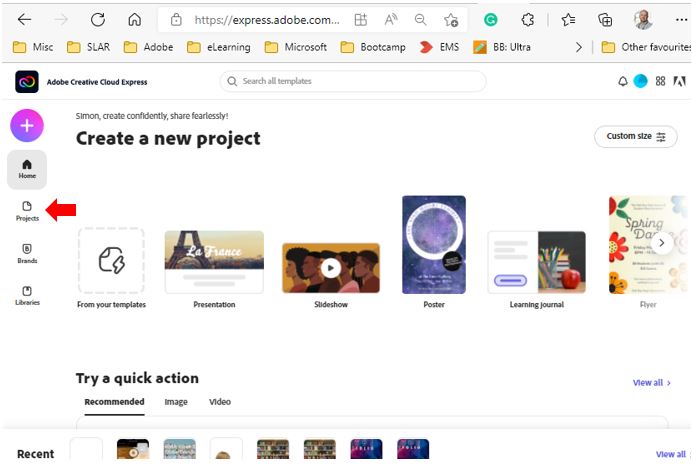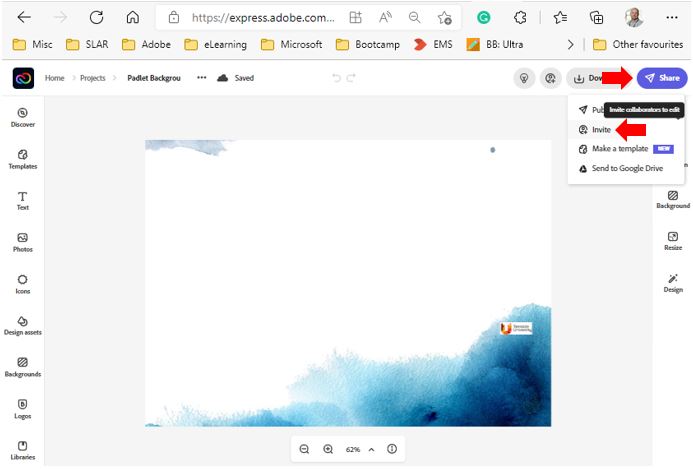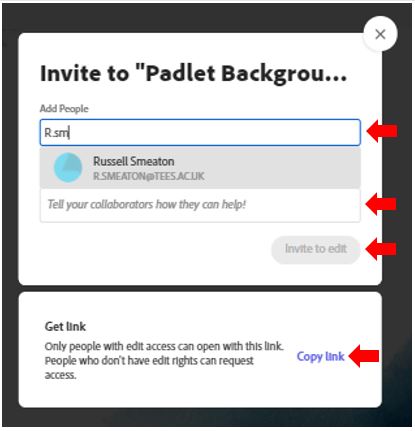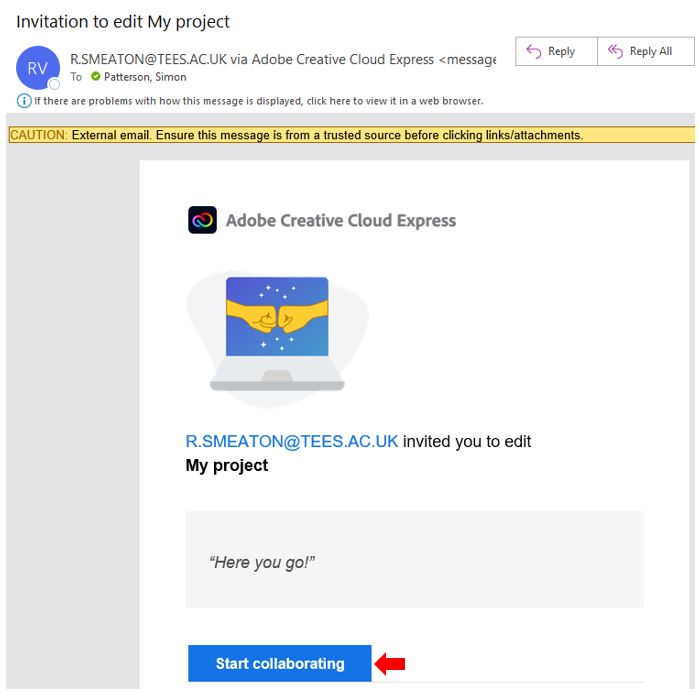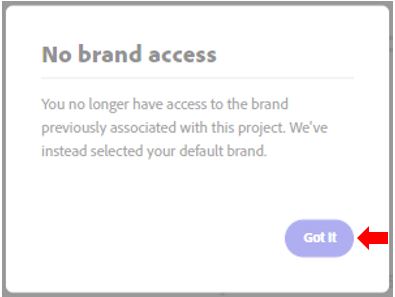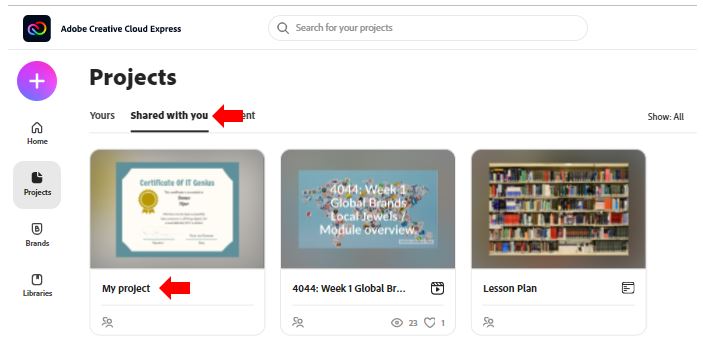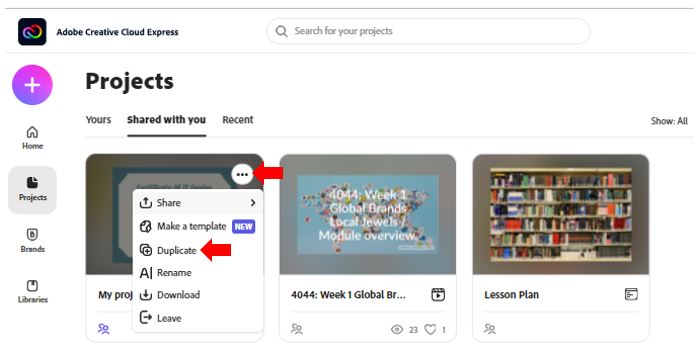In this guide, you will learn how to transfer and/or share Adobe Express projects between user accounts, supporting collaborative working.
Why would I copy an Adobe Express project?
Without this feature, users have to unnecessarily create the same content multiple times and it’s very difficult if the layer or design is part of your core design on multiple projects
Read on to learn the steps to follow to send projects from one account to another.
Log in to Adobe Express on your desktop. https://new.express.adobe.com and click the Projects button on the left of the screen.
Open the project you want to transfer and click the Share button on the upper-right corner and then select Invite.
Enter the email of the person you want to transfer the project to. There is also a text box below Add People where you can write a brief message to tell the person(s) how they can help with the collaboration. Once you have added the details of all required collaborators (and an optional message), click on the Invite to edit option (this button will become available once at least one collaborator’s contact email address has been added).
The Get link option offers the ability to share a project via weblink with others who have been granted access. If they have not been granted Edit rights they will need to request this from the creator/owner of the project.
Receive projects
If you are the recipient of a project, follow these steps to add it to your account.
Accept the project invitation that you will receive in your email by clicking the Start Collaborating link or from the in-app notification centre.
By clicking on the link in the email, this should automatically open Adobe Creative Cloud Express and the project that has been shared with you.
To allow multiple users to work collaboratively on an Adobe Creative Cloud project, a workaround to this is to create a Microsoft Teams meeting that includes all users wanting to collaborate and sharing a nominated members screen who applies all of the edits as other users provide their input.
Locate the project under the Shared with you
Click the project menu and select Duplicate.
The shared project has now successfully been duplicated, this new copy can now be modified without the changes being reflected on the original shared copy.
More videos on Creative Cloud Express can be found here: Creative Cloud Express – YouTube