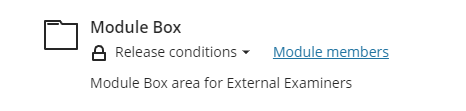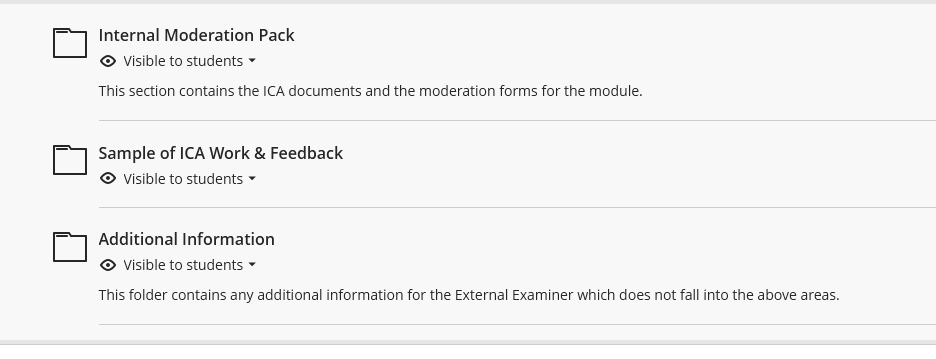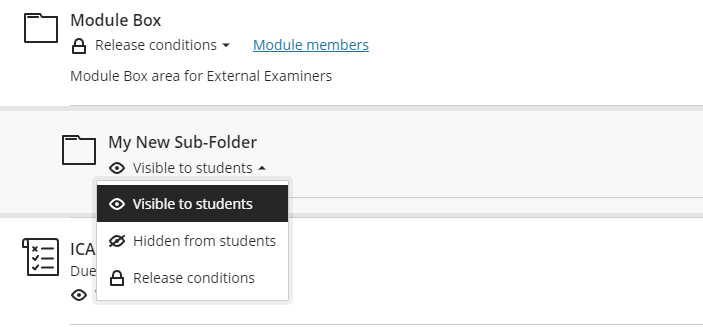Module Boxes and External Examiners in Blackboard
This guide is about how to use the Module Box in your Blackboard module, populating it with content for the External Examiners.
What do External Examiners see in Blackboard ?
External Examiner is a type of Blackboard module enrolment, in the same way that module leader or student is a type of module enrolment, although with different access rights. In simple terms, an external person can see what a student sees, plus all assignment submissions, grades and feedback, plus the Module Box area.
What is a Module Box?
A Module Box is a content folder that is accessible only to module leaders and external examiners, and that contains material private to the external examining process.
New for September 2023: Module Leaders no longer have to set permissions on the Module Box folder, so that it can be accessed by external examiners. This is now automatic. All teaching colleagues need to do is populate the Module Box area with material for the external examiners (based on the existing template they will find in there).
How do I use the Module Box?
Every teaching module will have a folder called Module Box, usually at the very bottom of the Module Content page.
It will look something like this:
Access to this folder is restricted to users enrolled in the module as either Module Leaders or External Examiners. Students cannot access the folder. This is automatic, colleagues do not need to do anything to make this happen.
You can see which Module Leaders and External Examiners have access by clicking on the Module members link. Please do not change any of the settings on the list page, as they will be overwritten, and likely block access to the Module Box for the Externals.
Inside the Module Box, you will see several folders that look something like this:
The exact folders will vary between Schools, but essentially, they are there for Module Leaders to populate with content that needs to be seen by the External Examiner. Please take advice from within your School as to what sort of information needs to go into each folder.
If you need to create another folder inside the Module Box (unlikely, as the Module Box is bespoke for each School), please be sure to set the permissions on that new sub-folder to be Visible to students.
This is not a problem (despite the misleading text), as the permissions on the upper Module Box folder itself will override any permissions set on content inside it.
Warning: Do not set the permissions on the Module Box folder itself to be Visible to students.
Lastly, for information: All external examiners will have access to the module Gradebook, so unless there is a reason to draw a specific assignment submission to the external examiners’ attention, there is no need to copy assignment submissions and / or feedback to the Module Box folder.
Enrolling your External Examiners into your Blackboard module
Enrolling External Examiners into modules is managed by School Admin Teams.
This section contains an overview of this process for the benefit of Admin colleagues.
The process within a School Admin Team of adding an external examiner to a module is as follows:
- Almost all external examiners use Associate accounts (i.e. X number accounts) to access university IT systems, including Blackboard Ultra. However, this doesn’t have to be the case. If an external already uses a U number to access our IT systems (because of some other association with the university), please skip to stage 4.
- Firstly, the associate account needs to be created. Use apps.tees.ac.uk/associates to do this. Further support on associate account creation is available from ITDS.
- Secondly. the associate account needs to be authorised to use Blackboard Ultra.
- Next, the external examiner needs to be enrolled in the Blackboard module. There are two sorts of module:
- Normal teaching modules: Use EEX / EEA records in SITS to allocate externals to modules. Further support on this is available from the FCD Helpdesk.
- Support Modules: Externals can be added to support modules (the ones with a code starting SPT-) using the support module website apps.tees.ac.uk/SupportModulesUltra/.
- Sometimes, you may see a “no records found” error when trying to add an associate account to an EEA record in SITS. Often this is because the associate does not have a PRS record in SITS. FCD Helpdesk will be able to investigate this situation.
- The time it takes for the external examiner to appear in a Blackboard module depends on the schedules of several interlinking university systems, but they should always be available by the next working day.
At this point, you have enrolled your external examiners in the appropriate Blackboard module and they will be able to access and navigate around it.