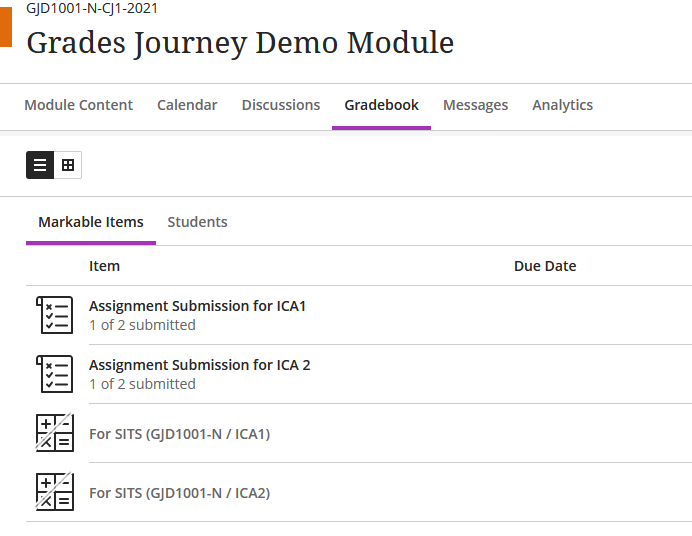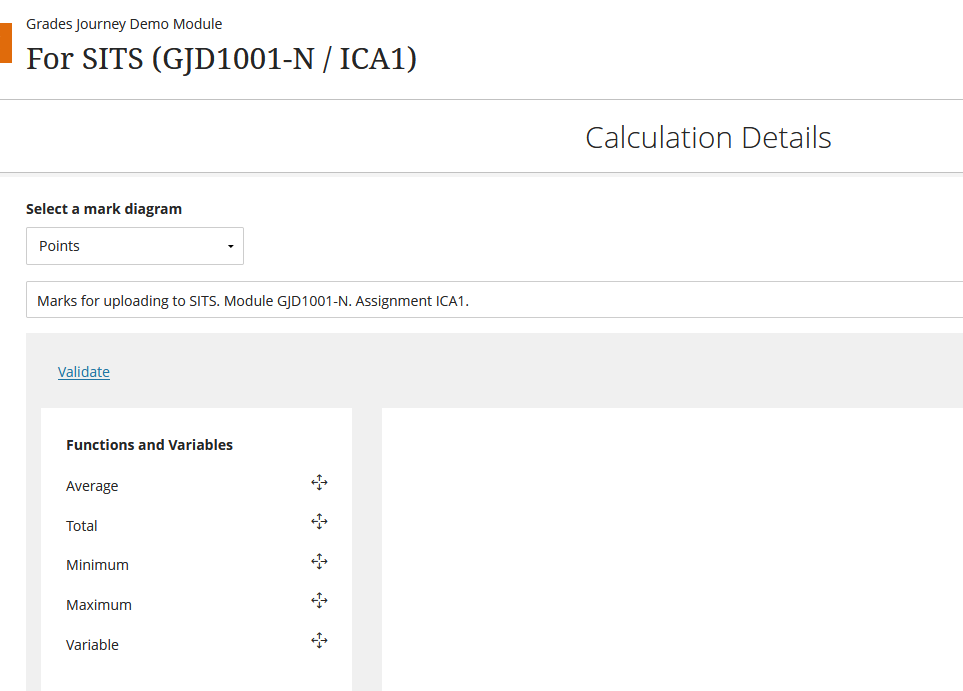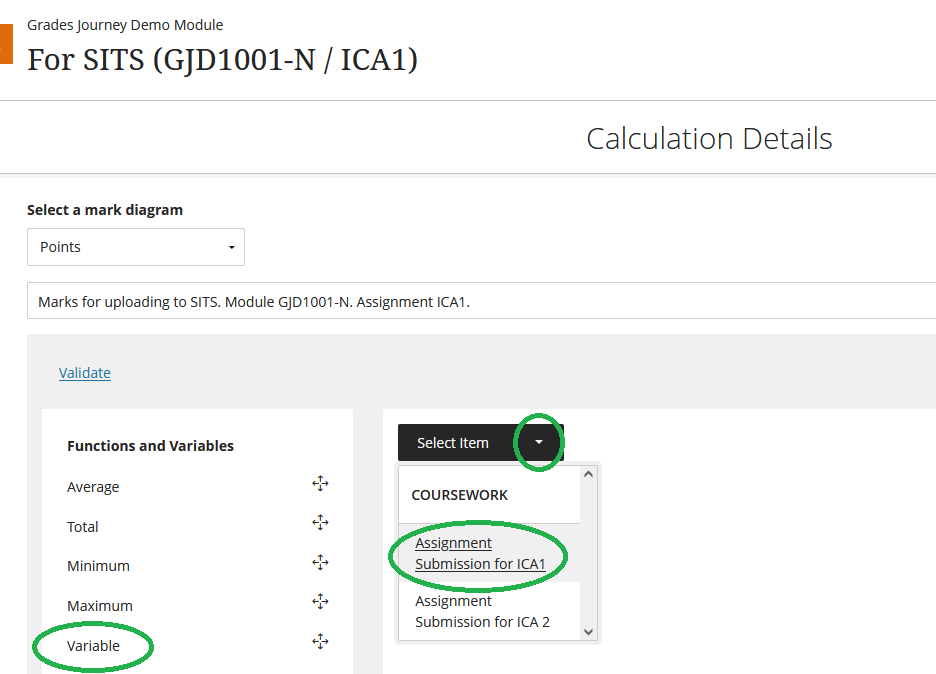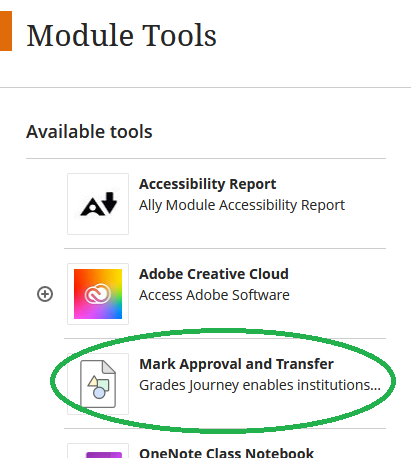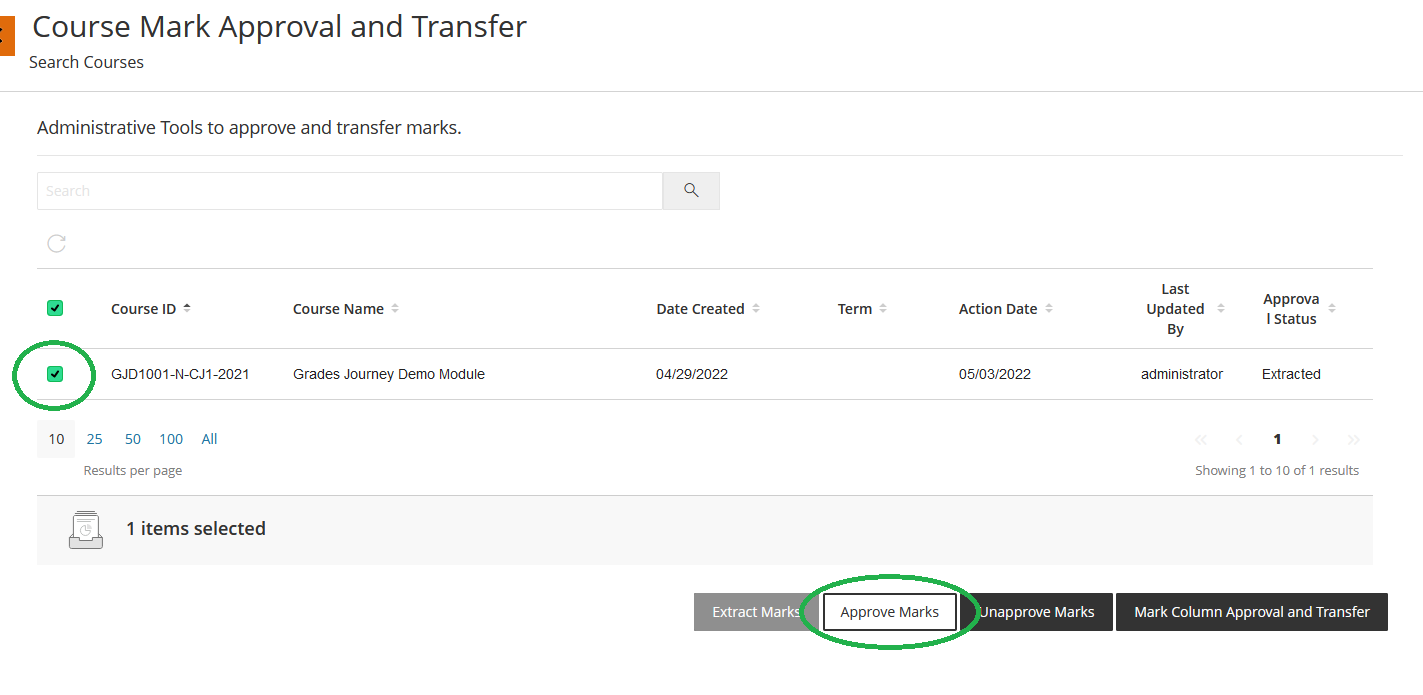What is Grades Journey?
One feature of the university’s assessment marking process is that student marks need to be entered twice. Once into Blackboard along with feedback, which is made visible to students almost immediately as the “unratified mark”; then secondly into SITS / e-Vision where they feed as input to the moderation and external examining process, at the end of which, students can see their final or “ratified mark” in e-Vision.
Grades Journey is a feature of Blackboard Ultra that transfers marks straight from Blackboard into SITS, without the need for them to be re-entered.
How Does It Work?
SITS already knows how many marks it is expecting from each student for each module. In many cases, this will be a single ICA assignment mark from the Blackboard module (plus perhaps an end-of-module exam, which is outside the scope of Blackboard). Sometimes though, modules will have two ICA assignments in Blackboard, and indeed, sometimes exam marks are also shown to students using Blackboard.
Grades Journey will create automatically, in each Blackboard module, one entry in the Module Gradebook for each mark that is expected in SITS. This will be a calculated column (also known in old Blackboard as a weighted column). Module Leaders will then configure that calculated column so that it contains the appropriate assignment marks from whichever other column(s) / entries in the Gradebook contain the marks for actual student assignment submission(s). If two or more Blackboard assignments need to be added together to create a single mark for SITS, then the Module Leader will need to set up a calculation.
Once the calculated column has been set up, it will populate itself automatically with the marks to go to SITS. Module leaders can then “Approve” these marks as ready to transfer. At this point, when Grades Journey goes fully live, it will transfer the grades automatically into SITS.
Many people ask, why are we asking module leaders to configure this calculated column, why don’t we just transfer the marks straight from the assignment submission itself into SITS? This is because we don’t know (and can’t work out) which entry this should be. Module leaders can, quite rightly, set up their assignments in many different ways. For example, there may be formative assessments, sometimes they may use Turnitin, other times plain Blackboard assignments, and sometimes overall ICA marks are composed of a number of component assignments in Blackboard, each with its own submission. Because of this variety, it’s just not possible to automate the choice of which entry in the Gradebook should be transferred to SITS.
How Does It Work In Detail?
Step One
We will create automatically one or more extra entries in your Module Gradebook, one for each mark that SITS is expecting from students in the module.
In this example, SITS expects two marks from this module and so Grades Journey creates two extra entries in the Gradebook. You can see the two normal student assignment submission points “Assignment Submission for ICA 1/2”, plus the two Grades Journey entries “For SITS (GJD1001-N / ICA 1/2)”. Note that the Grades Journey columns are not visible to students.
Step Two
This is the important bit: The Grades Journey calculated columns need to be configured to contain the appropriate marks.
First, click on the three dots to the right of the Grades Journey entry you want to configure, and then select Edit.
In this example, we’ll use “For SITS (GJD1001-N / ICA 1)”. You will see a screen something like this:
On this screen, click on Variable in the left-hand column.
A small drop-down menu will appear to the right. From this menu, select the name of the student assignment which this calculated column represents (in this example, the assignment is “Assignment Submission for ICA 1”).
Click Save on the bottom right, and you’re done.
This has now set up the entry “For SITS (GJD1001-N / ICA 1)” to be a direct copy of the marks for the assignment “Assignment Submission for ICA 1”.
This is, of course, a very simple example. In some modules, the calculated column may need to be (say) a combination of two assignment submissions, with the marks split 40/60. Blackboard have a more detailed online guide on how to create calculated columns (start at the section called Calculation Interface).
Step Three
The last stage is to tell Blackboard that your marks are ready to be transferred to SITS. Blackboard calls this stage Mark Approval. Once you do this, the marks will be transferred into SITS automatically.
Firstly, double check the “For SITS (GJD1001-N / ICA 1/2)” columns (in this example) contain the marks you are expecting for these students.
To approve marks, first go back to the front page of your module and click on Module Tools in the usual left-hand menu.
Then select Mark Approval and Transfer from the flyout menu.
This will take you to the Mark Approval and Transfer page.
If you haven’t already, double-check the marks you are sending to SITS are what you expect. This is especially important in scenarios where the calculated column performs a non-trivial calculation.
Click to tick the box to the left of your module code, and then the Approve Marks button to send your marks into SITS.
The above example will send all the calculated columns in a module to SITS. It is also possible to only send one column at a time, or indeed only send marks for a selection of students on the module. To do this, click on Mark Column Approval and Transfer, and follow the on-screen prompts.
What Doesn’t Grades Journey Do?
Grades Journey only works for first-sit, first-attempt assignment submissions/marks.
The university assignment regulations (quite rightly) contain many options to resubmit, resit or have mitigating circumstances applied. Whilst it can be relatively simple for a human to apply these rules whilst entering marks into e-Vision, the breadth of options available means that it isn’t realistic to automate (and keep up to date) these rules so that a computer can apply them.
In scenarios other than first-sit, and first-attempt submissions, marks will need to continue to be entered into e-Vision manually.