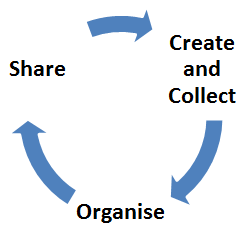What is Mahara?
Mahara is Teesside University’s electronic portfolio (e-portfolio) system.
An e-portfolio can be used to document your personal, professional and academic journey.
Mahara allows you to collect evidence by creating collections of pages to form your e-portfolio. Pages can include blogs, audio, video, presentations, files and much more. These pieces of evidence are referred to as artefacts.
You can create as many pages as you like; each once can contain a different number of artefacts and have a different intended purpose and audience. A single page or a collection of pages can make up your e-portfolio.
The ability to share your content with others means you can use Mahara to showcase your skills and achievements. You control which items and what information within your portfolio other users see.
Accessing & Navigating Mahara
You can access Mahara at portfolio.tees.ac.uk. You can sign in to Mahara using your normal University username and password.
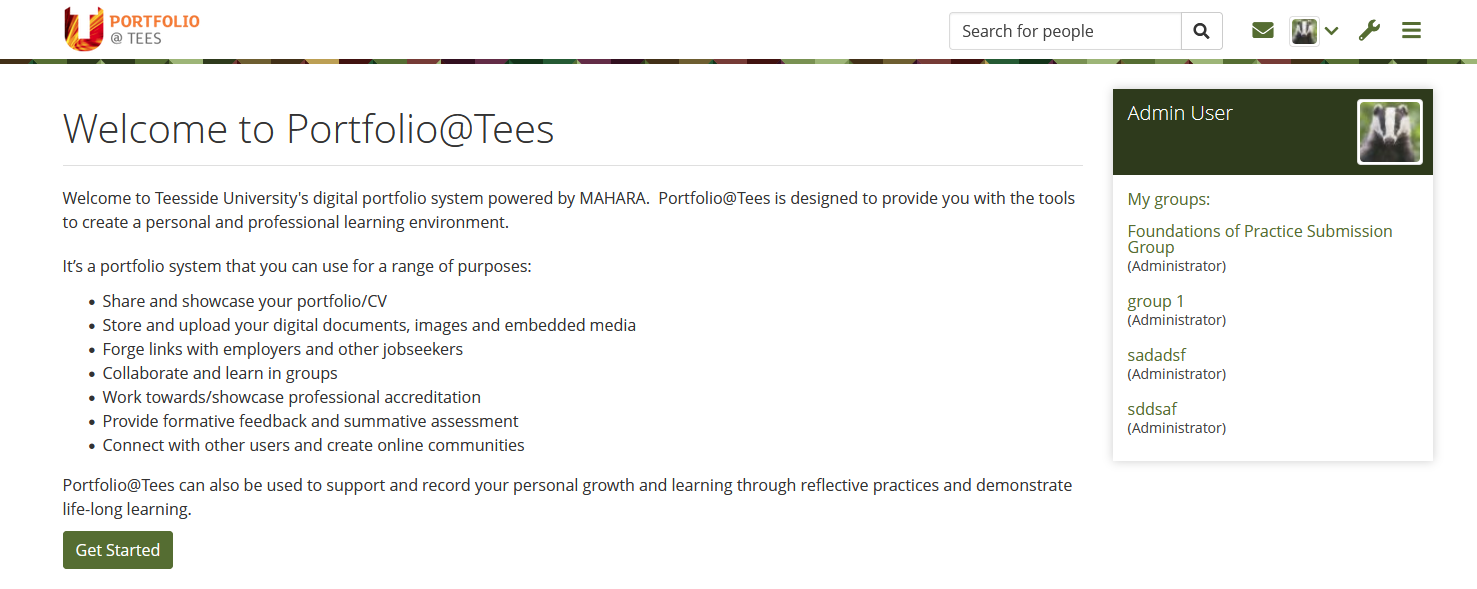 After signing into Mahara you will land on your Dashboard.
After signing into Mahara you will land on your Dashboard.
This page provides a jumping off point from which you can access any pages or collections of pages that you have created, as well as any teaching groups of which you are a member.
It will look something like the picture to the right.
Mahara produce an online manual on how to use Mahara – which you can access here.
Clicking through the online manual, you can find out more about the Dashboard page.
Important: The online manual describes a “standard” Mahara installation. Some features described in the online manual may not be turned on at Teesside.
Three Simple Steps to Mahara
Creating your online portfolio is basically a three step process:
1. Create and Collect
- Populate your profile by adding information about yourself, such as your name, contact information and an avatar.
- Create your artefacts in Mahara – upload files including images, audio and video files, create a CV, publish a journal, or add text such as a commentary or instructions. All of these items are artefacts and can be used to populate the pages in your e-portfolio.
- You should click on the Content tab to add information and artefacts.
- See Creating individual pages in Mahara.
2. Organise
- Start organising your content to build up your e-portfolio. Organise artefacts into pages – each page should have an intended audience and/or purpose.
- After creating pages, you can create collections, which are groups of pages that are linked.
- See Putting pages together to form collections.
- The link above is just an introduction to adding content, there is further help on topics such as changing the colour scheme and background, uploading a file, or creating a Journal.
3. Share
- Choose who you want to share your e-portfolio pages/collections with. Add access rules to determine who can see each of your pages, or generate secret URLs. Share them with groups of users or specific individuals.
- See Sharing Your Mahara Pages & Collections.
- If you need to share your content as part of your module, your lecturer will give you further information on what you need to do.