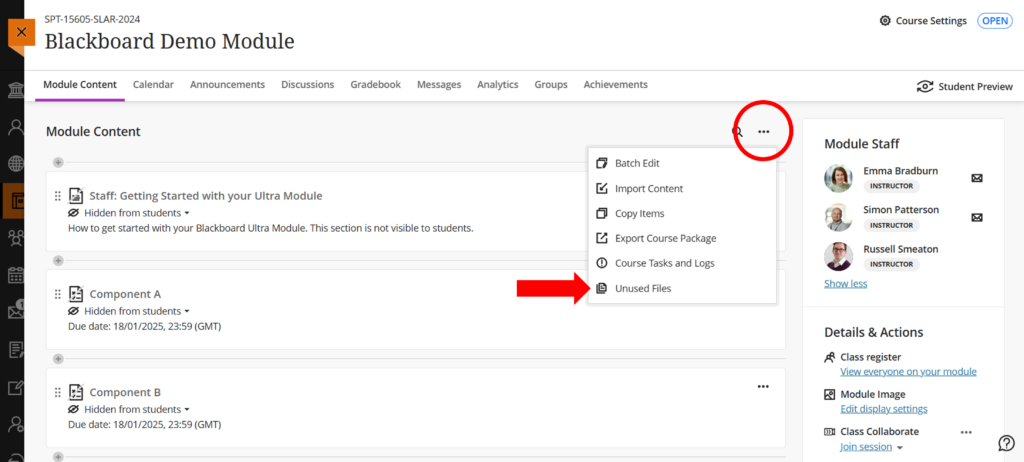Each module in Blackboard has a storage quota of 1024Mb or 1Gb. If you receive a warning that your module has reached your allowed quota, this guide will take you through the process of decluttering your module.
In the module content area, select the More Options (via the ellipses, or the three dots), and then select Unused Files (as illustrated below)
From here, you can select any unused files that are taking up space in the module. Select them using the check box next to the name. Once you have selected files, the Delete Files button will become highlighted. Click this, and assuming you really want to delete these files, accept the prompt that appears.