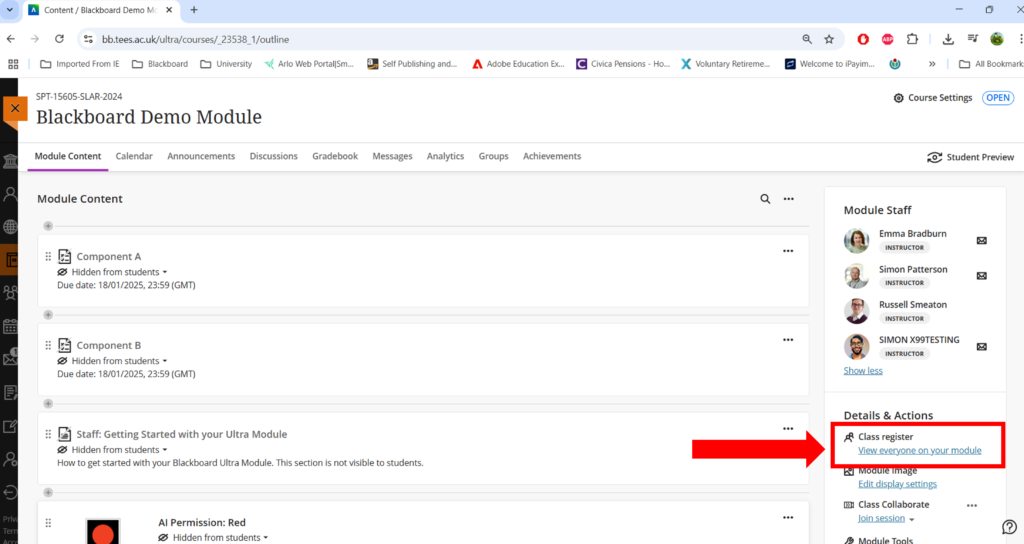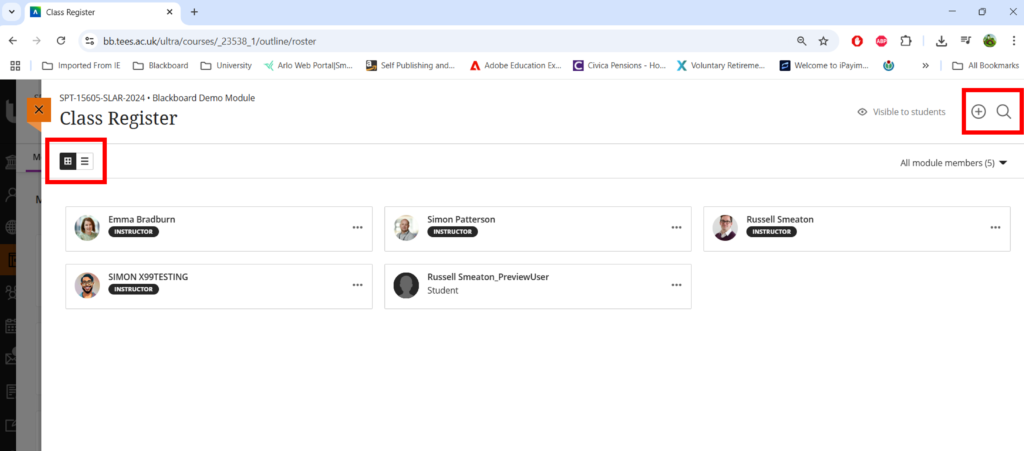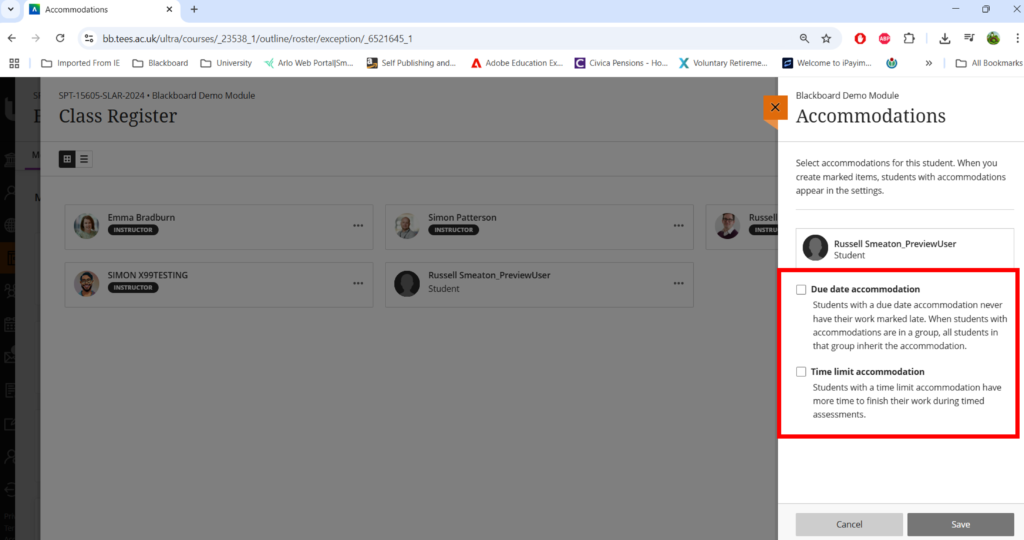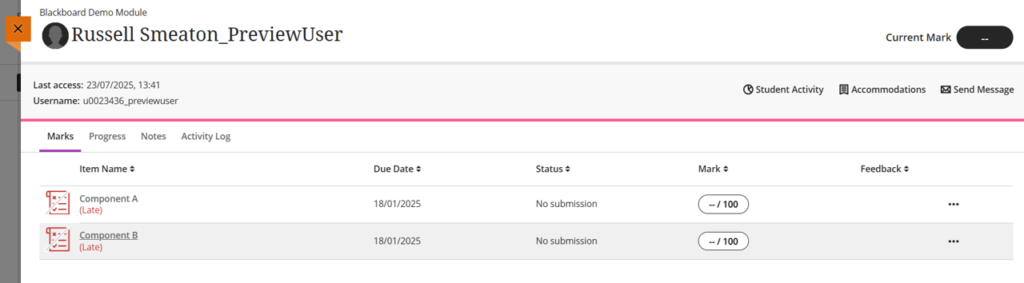Introduction
This guide will explore the Class Register, a space within each module that allows you get a better understanding of your students. The Class Register lets you set up “Accommodations” for those students with support plans, as well as getting information about a particular students engagement with the module.
Access the Class Register
Open up the module. The Class Register is located within the Details & Actions panel, on the right hand side of the page. Click once where it says “View everyone in your module”.
You will be presented with a list of everyone enrolled on the module: Instructors, External Examiners and Students.
You can change the view from Grid to List by clicking the icon in the top left of the screen. Additionally, click on the magnifying glass in the top right to search for specific individuals. Both of these elements are highlighted in the image below:
Instructors and External Examiners
Click on an Instructor or External Examiner name to reveal more information about that individual. Alternatively, click the ellipses (three dots) and select View Member Information
Students
When looking at students, you can set up Accommodations, or explore Student Progress.
Accommodations
To set up an Accommodation for a student, click the ellipses (three dots) next to the student name and select Accommodations.
From the side panel that appears, you can select Due Date Accommodation and/or Time Limit Accommodation.
By checking the Due Date Accommodation option, this removes any Due Dates that may be set within the module. Thus, should the student submit their work late, it will not be labelled as Late.
Time Limit Accommodations apply to any timed assessments that may be in the module. You can choose to give the student extra time via a percentage or give them unlimited time. For example, if the time allocation for a test is 60 minutes, but the student is allowed 90 minutes, you can grant a 50% Extra Time allowance. Please note that Blackboard currently does not have a “pause” facility for things such as tests. So, for students with a “Stop The Clock” allowance, you might want to consider Unlimited Time. This then ensures the student can take time out if need be without fear of being penalised.
Student Progress
Click on the Student Name to get a comprehensive breakdown relating to that student. By default, you will be shown their Marks summary page (as shown below):
Marks
The Marks section will show you all markable items within the module. This includes things such as tests, assignments (both Blackboard and Turnitin), discussion boards (if they are marked) and Journals (if they are marked). You will be able to see the status for each item, and any marks/feedback that may have been allocated to that student.
Progress
The Progress panel lists all content items located within the module. For each item, you can see how the student has engaged with that item: Unopened, Started, or Marked As Complete (as well as showing the latest date and time of activity). Please note “Marked As Complete” is usually a manual process the student instigates when they are satisfied they have finished with a particular content item. The exception to this are Learning Modules and Folders where the student as marked all items as complete. When this takes place, the progress status of the Learning Module or Folder will automatically be set to be complete.
Notes
This is a private space should you wish to make any internal notes. These are only visible to other Instructors.
Activity Log
Finally, the Activity Log gives you a full and comprehensive list of all student activity in the module. Should you need to, you can also download this log for your own records.