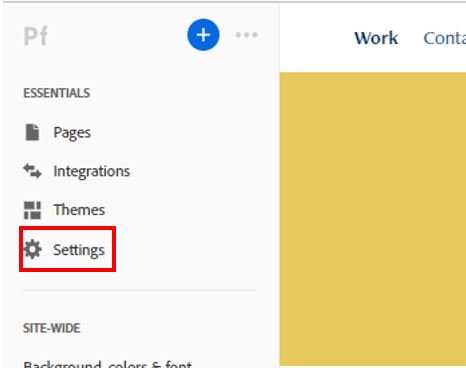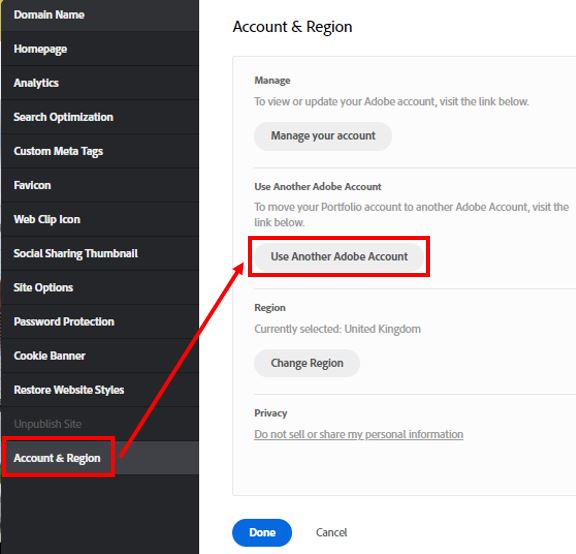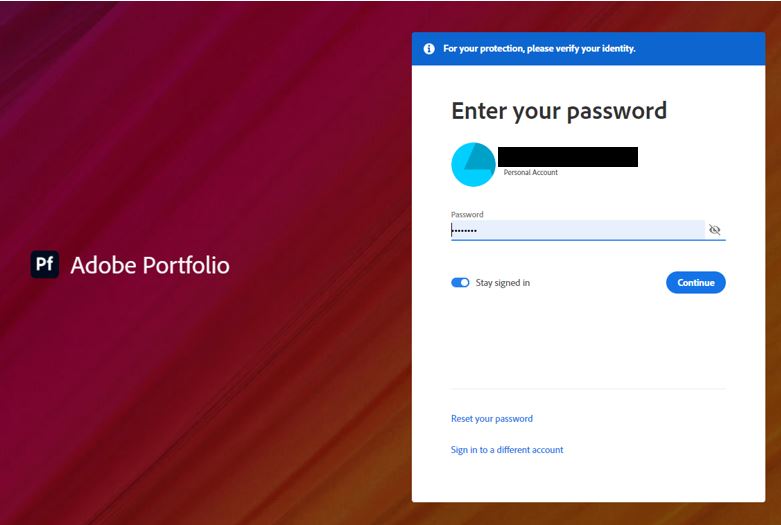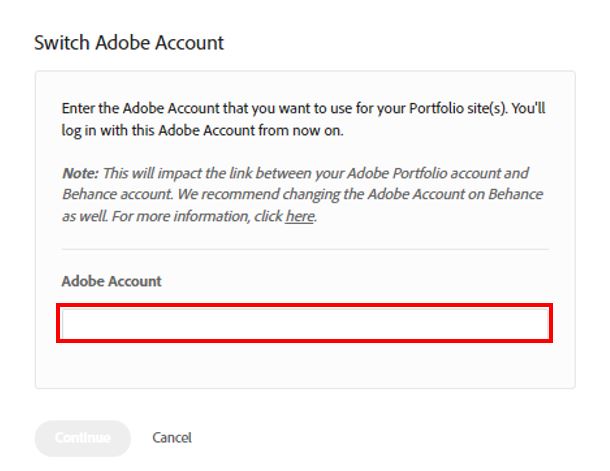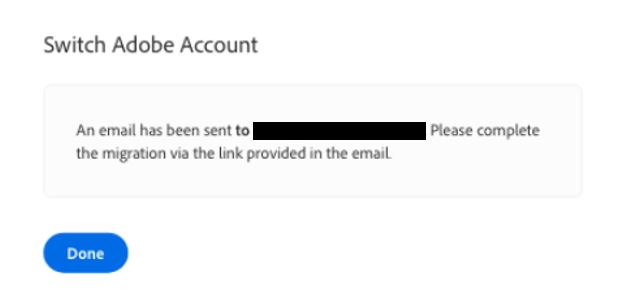Purpose
This guide demonstrates how students can migrate their Portfolio sites from their Higher Education Adobe accounts to a personal Adobe account. This will be a particularly useful feature that for students towards the end of the academic year, a critical time for students to utilise their Portfolios for their job searches.
If you have multiple sites under the school account, all sites will be migrated to the Personal account. You do not need to initiate a migration for each site under your School account. You can only migrate a School account to a Personal account while logged into the School account.
Pre-requisites.
- Students need to have a valid personal Adobe ID account and be able to successfully log into both their school and personal accounts atcom or portfolio.adobe.com
Steps to be taken:
1. Students can go to portfolio.adobe.com, sign in with their school account and click on one of their sites and click on Settings.
2. Select Account & Region and click on Use Another Adobe Account.
3. Select Use Personal Adobe ID.
4. Type in the new Adobe ID they wish to migrate their site(s) to.
5. Students then need to check their email inbox, click the link provided, sign into the new Adobe ID and click Confirm Migration.
6. Click Edit your Portfolio to exit.
- Adobe Portfolio is a paid service. Publishing is not supported for Creative Cloud Free membership accounts. If you don’t already have a Creative Cloud plan under your Personal account and would like to keep your site published, please purchase any of the following plans: https://www.adobe.com/creativecloud/plans.html
- Migrating a Portfolio account does not migrate any other assets on your School account. For more information, please see: Migrate your student assets
- If you imported Behance projects, that connection is broken until the Behance profile is also migrated to the new Personal account.
- Migrating does not combine sites from both accounts. You can only exchange between accounts, meaning all sites connected to the School account will be connected to the Personal account, and vice versa.