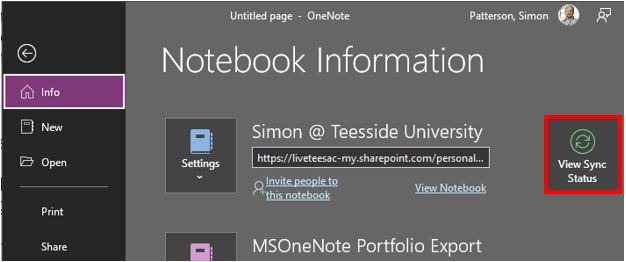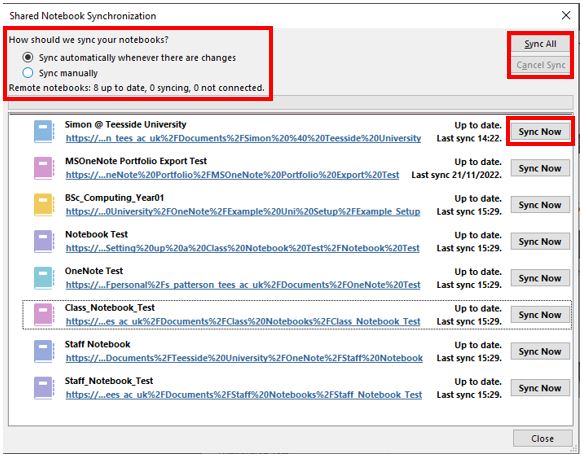OneNote automatically synchronises shared notebooks at regular intervals. However, you may want to manually sync a shared notebook to make sure your changes get uploaded immediately (for example, if you’re getting on a train and need to shut down your laptop).
1. Click File > Info > View Sync Status.
2. In the Shared Notebook Synchronization dialogue box that opens, do either of the following:
- Click Sync All to synchronise all your shared notebooks.
- Click Sync Now next to the specific notebook that you want to sync.
This dialogue box also includes the date and time that each listed Notebook was last synchronised.
For additional instructions on how to synchronise Microsoft OneNote Notebooks on your Mac or PC with your iPad or iPhone click here.