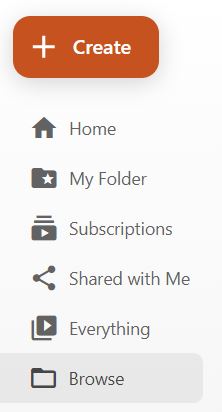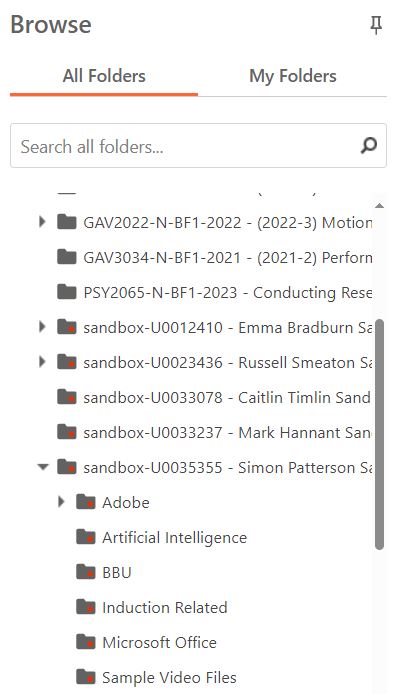You can manage your ReView video resources from the ReView website. The site allows you to view, copy, move, delete share your video recordings and much more. This guide explains how to navigate the site.
Access to ReView Website
- Login to Blackboard, and select a module.
- Click on Module Tools in the left-hand menu, and then ReView Video Library from the menu on the right.
- Click the arrow icon on the top right corner as shown below. This will open the ReView website in a separate browser window.
The Site
- Home – Similar to a dashboard, this area presents videos shared publicly by other users and videos hosted within a module that you share or are a module leader. Your latest videos will appear under the What’s New section.
- Shared with Me – This area lists recordings shared with you. This could also include content created by other users and shared publicly.
- Everything – Lists videos created by you, shared with you or shared publicly, as well as content created by other module leaders in a shared Blackboard module. The number along this menu provides a quick view of the total number of videos in this section.
- Bookmarked – If you have added bookmarks to a recording, this appears under the Bookmarked section; listing the bookmarks in each recording along with the time stamps.
Folders
- Click the triangle to expand Browse. Folders listed in this area are modules configured with ReView, which you are a module leader in. You may also find folders/modules you don’t necessarily teach but have been assigned the role of module leader in Blackboard.NOTE: ReView inherits permissions from your Blackboard module, so please be mindful when you share, copy, move and delete recordings in a module you co-teach/share with other module leaders.
- Use the Search to look for a specific folder/module.