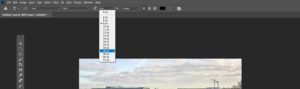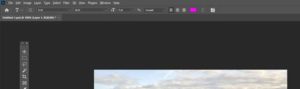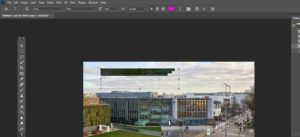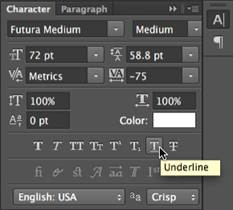Select the Type tool in the Tools panel. You can also press the T key on your keyboard to access the Type tool at any time.
In the Control panel near the top of the screen, choose the desired font and text size.
Click the Text Colour picker, then choose the desired colour from the dialog box.
Click and drag anywhere in the document window to create a text box.
A new text layer will be added to your document. You can start typing to add text to the layer.
If you want to edit a text layer, you’ll need to double-click the layer icon in the Layers panel. You can then change the text, resize the text box, or use the options in the Control panel to choose a different font or modify text size and colour.
For even more text formatting options, go to Window, then select Character to view the Character panel.
If you want to move the text, you’ll need to select the Move tool and click and drag it to the desired location in the document window.