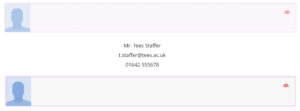Uploading a new image into the Staff Contacts section.
Several colleagues have asked how to update their staff picture and contact details in their Blackboard Ultra module. This guide explains how to make this happen.
1. Login to Blackboard Ultra (https://bb.tees.ac.uk/) and click on the Modules option from the left hand navigation menu.
2. Click the Module you wish to update, which will open the module at the Module Content section.
3. Click Staff Contacts and Accessing Support  4. To remove an existing image, click the 3 dots to open a menu and select Delete File.
4. To remove an existing image, click the 3 dots to open a menu and select Delete File. 5. To add a new image, click the ⨁ which will then turn into a ⨂, then select Upload from a Computer from the menu which will open a Windows Explorer window to for you navigate to the image file you wish to upload.
5. To add a new image, click the ⨁ which will then turn into a ⨂, then select Upload from a Computer from the menu which will open a Windows Explorer window to for you navigate to the image file you wish to upload.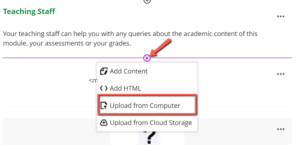 6. Uploading will take a few seconds
6. Uploading will take a few seconds 7. And then the new picture will be displayed
7. And then the new picture will be displayed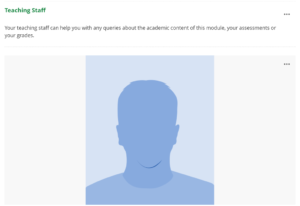
8. To edit any text content click the 3 dots for that element and Edit from the menu. Edit the text within the textbox and format it if required using the tool above the textbox. Then click Save.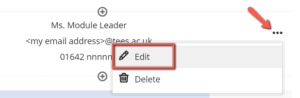 9. If you need to reorder the elements, hover the mouse over any part and the Reorder Paragraphs arrows appear
9. If you need to reorder the elements, hover the mouse over any part and the Reorder Paragraphs arrows appear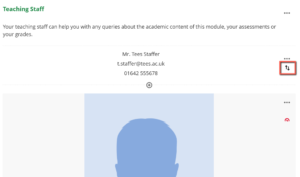 10. Click this and hold the left mouse button down to drag the element into position
10. Click this and hold the left mouse button down to drag the element into position